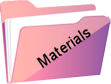Running Time

Originele tutorial Here
This tutorial is written by Estela Fonseca the © is from her.
It is not allowed to copy, link and / or place these or parts of it without her permission.
The © ️ of the materials wich are used is for the rightful owner.
If you want to use this tutorial on your own forum, club or group, you have to request permission from the writer herself.
We have permission to translate Estela Fonseca’s tutorials into Dutch and English.
Thank you Estela for the permission to translate your tutorials.
Temos permissão para traduzir os tutoriais de Estela Fonseca para holandês e inglês.
Obrigado Estela pela permissão para traduzir seus tutoriais.
Materials Used:
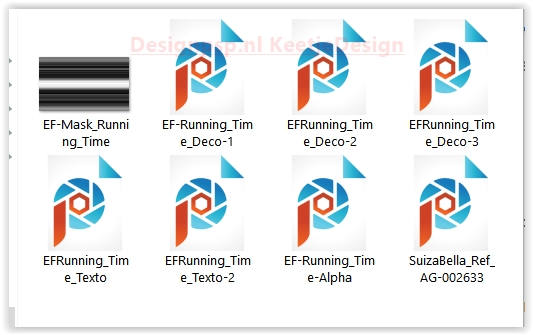
Plugins Used:
Simple – 4 Way Average
Flaming Pear – Flood
The translation was made with PSP 2020 , but can also be done with other versions.
Note : When working with your own colors , play with the Blend Mode and/or Opacity at your own discretion
1
Materials Palette – Foreground color #1e2963 / Background color #efeef4
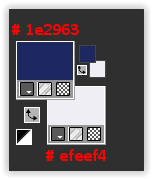
Open EF-Running_Time-Alpha – Window – Duplicate (or use Shift+D)
Close the original we work on the copy. This is not an empty layer, the selections are in the alpha channel.
Fill with the foreground color
2
Layers – New Raster Layer
Fill with the background color
Layers – New Mask Layer – From Image: EF-Mask_Running_Time
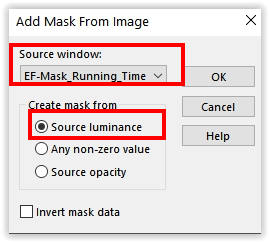
Layers – Merge – Merge Group
3
Effects – Geometric Effects – Skew
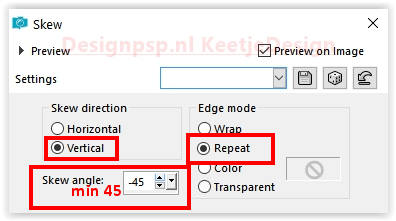
Effects – Image Effects – Seamless Tiling / Default
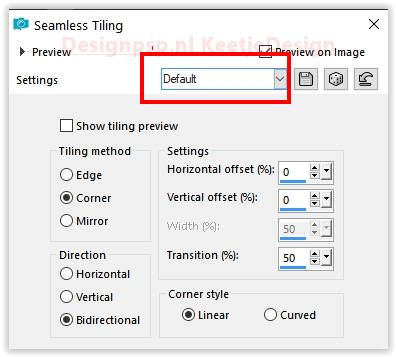
Layers – merge – merge down
4
Selections – Load/Save Selection – Load selection from alpha channel: Selection #1
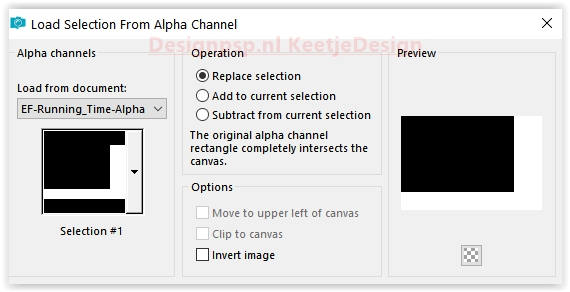
Selections – Promote selection to layer
Selection – Hold
5
Adjust – Blur – Gaussian Blur / Range 50
Effects – Reflection Effects – Feedback
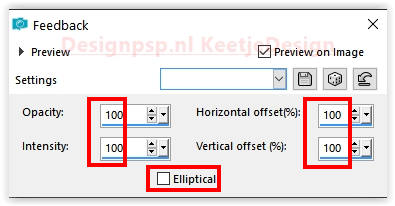
Selections – Select none
6
Effects – Edge Effects – Enhance
Layers – Duplicate
Image – Mirror (horizontal)
Image – Flip (Mirror vertical)
Layers – merge – merge down
Adjust – Hue and Saturation – Vibrance (Optional)
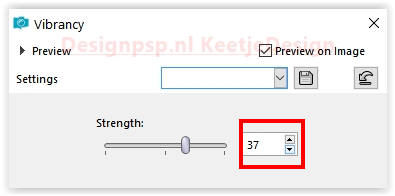
7
Layer palette – Activate the layer Raster 1
Selections – Load/Save Selection – Load Selection from Alpha Channel: Selection #2 / Same Setting
Selections – Promote selection to layer
Effects – Filter Simple – 4Way Average
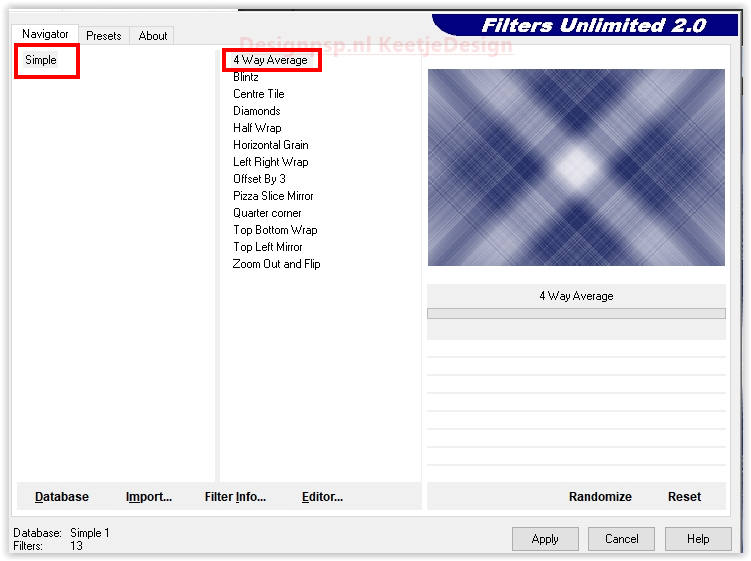
Adjust – Add/Remove Noise – Add Noise
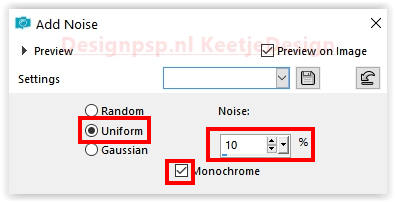
Adjust – Hue and Saturation – Vibrance (Optional) / Same setting
Selections – Select none
8
Layer palette – Activate the top layer
Open the tube EF-Running_time_Deco-1 – Copy – Paste as new layer
9
Open the tube EF-Running_Time_Deco-2 – Copy – Paste as new layer
Effects – 3D Effects – Drop Shadow / 1 / Min 1 / 55 / 5 / Foreground Color
Effects – Filter Flaming Pear – Flood – foreground color
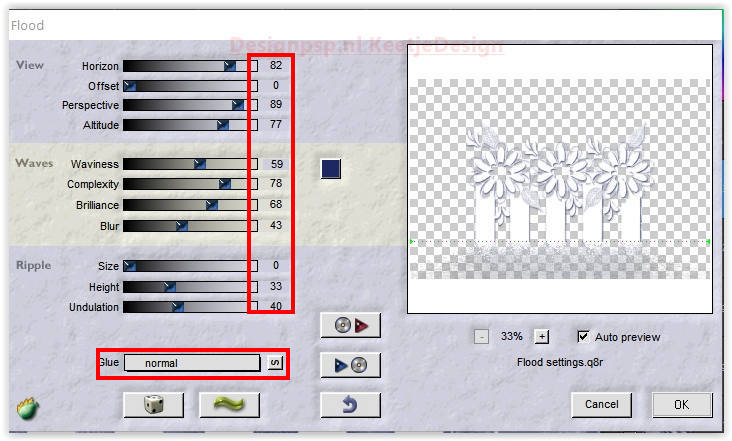
10
Open the tube EF-Running_Time_Deco-3 – Copy – Paste as new layer
Put it in the middle of the flowers hearts
Layers – Merge – Merge Visible
11
Image – Add Borders – Symmetric
1 pixel foreground color
5 pixels background color
1 pixel foreground color
45 pixels background color or color #ffffff
12
Open EF-Runninc_Time_Texto – Copy – Paste as new layer
Place the text above the edge at the bottom right
Effects – 3D Effects – Drop Shadow / 5 / 5 / 20 / 30 / Color # 000000
13
Open EF-Running_Time_Texto-2 – Copy – Paste as new layer.
place this text under the border at the top right
Layers – Duplicate
Image – Mirror (horizontal)
Layers – Properties – Opacity 42
14
Open the tube SuizaBella_Ref_AG-002633 – Copy – Paste as new layer.
Image – Resize – Resize by 75% – All layers unchecked
Place to the left
Effects – 3D Effects – Drop Shadow / 0 / 0 / 30 / 30 / Color # 000000
15
Image – Add Borders – Symmetric
1 pixel foreground color
5 pixels background color
1 pixel foreground color
16
Layers – Duplicate
Image – Resize – Resize 1x with 15% and 1 x with 85% – All layers unchecked
Adjust – Sharpness – Sharpen
17
Activate Selection Tool (K) – Position X 648 / Position Y 67
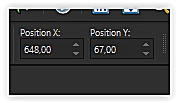
Effects – 3D Effects – Drop Shadow / 0 / 0 / 30 / 30 / Color # 000000
Layers – Duplicate
Activate Selection Tool (K) – Position X 510 / Position Y 67
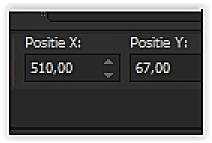
Type M to close the tool
18
Sign your work
Layers – Merge – Merge all layers
Image – Resize – Resize the width to 1000 pixels
Save as Jpeg
We are done with Estela’s tutorial
The translation has been tested by Marianne.
Marianne thank you very much
© Translation DesignPSP KeetjeDesign june 2022