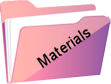Lilith
Original tutorial Here
This tutorial is written by Estela Fonseca the © is from her.
It is not allowed to copy, link and / or place these or parts of it without her permission.
The © ️ of the materials wich are used is for the rightful owner.
If you want to use this tutorial on your own forum, club or group, you have to request permission from the writer herself.
We have permission to translate Estela Fonseca’s tutorials into English.
Thank you Estela for the permission to translate your tutorials.
Temos permissão para traduzir os tutoriais da Estela Fonseca para o inglês.
Obrigado Estela pela tradução dos tutriais.
Materials Used:
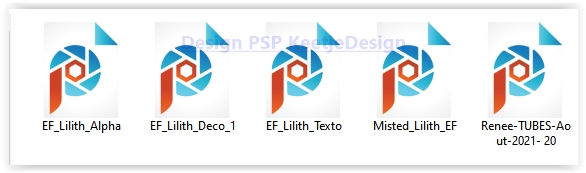
(The mask 2020 is not included in the materials)
Open the tubes in PSP/Duplicate with Shift+D/Close the originals/
Plugins Used:
Filters Unlimited 2.0 – Tilers – Tile Mirror (or use AFS [IMPORT] – TILEMIRR)
Toadies – Weaver
Fantastic Machine – Paint Engine
Simple – 4Way Average
Graphics Plus – Vertical Mirror
AAA Frames – Foto Frame
The translation was made with PSP 2020 , but can also be done with other versions.
Note : When working with your own colors , play with the Blend Mode and/or Opacity at your own discretion
1
Materials palette – Foreground color # 974947 / Background color # 212123
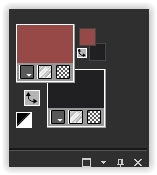
Make the gradient Sunburst in the foreground
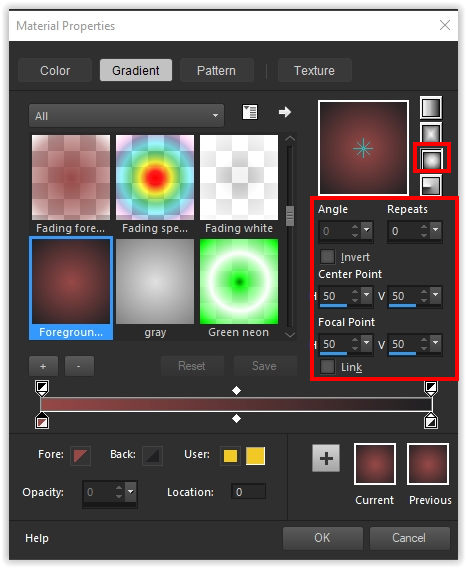
2
Open EF_Lilith_Alpha – Window – Duplicate (or use Shift+D) / Close the original – we work on the copy
This is not empty Selections are in the alpha channel
Fill with the gradient
3
Selections – Load/Save – Load selection from the alpha channel: Selection #1
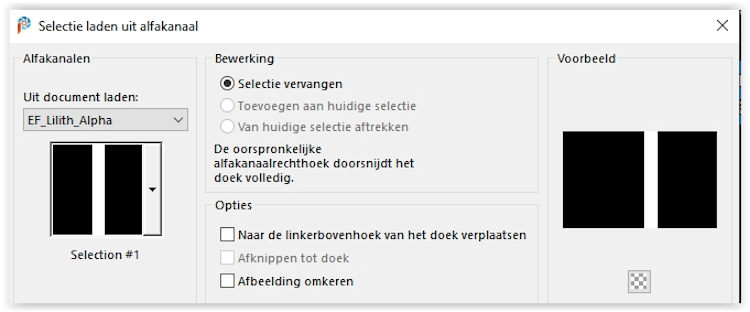
Fill with the background color.
Selections – Select none
4
Effects – Filter Simple – 4Way Average
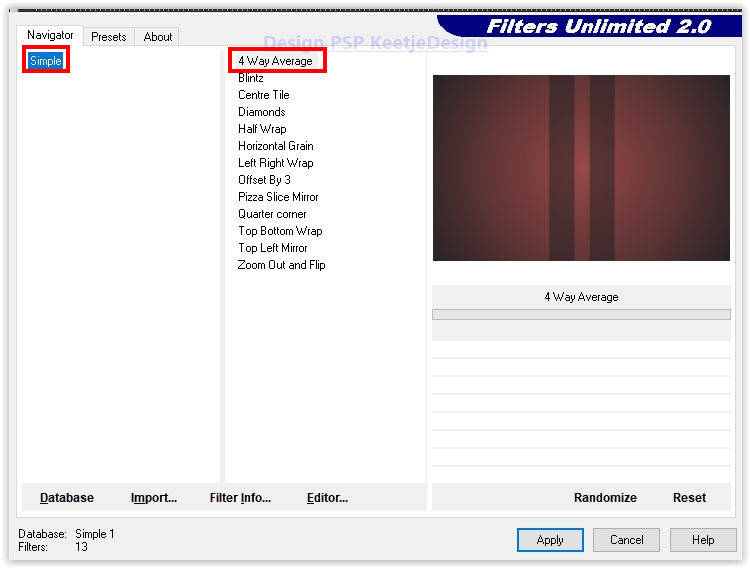
Effects – Filter Unlimited 2.0 – Tilers – Tile Mirror…
(If you don’t have this filter you can also take AFS [IMPORT] TILEMIRR default setting)
5
Effects – Filter Toadies – Weaver
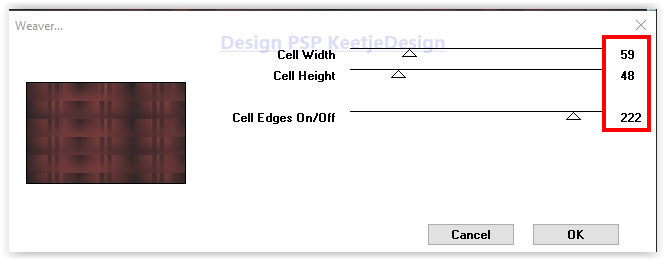
Effects – Image Effects – Seamless Tiling / Default
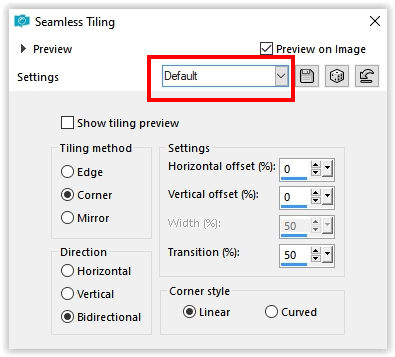
6
Effects > Plugins > Fantastic Machine – Paint Engine / Hue Blocks
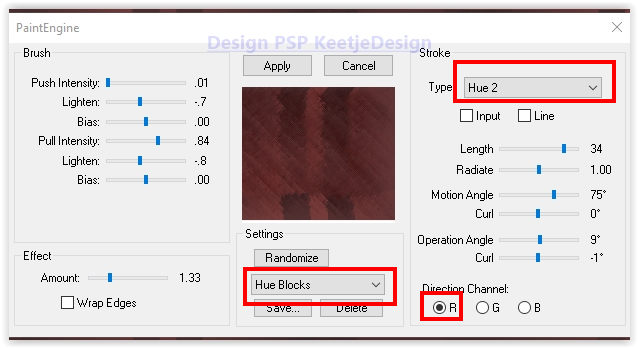
7
Open the tube EF_Lilith_Deco_1 – Copy – Paste as new layer
Effects – Reflection Effects – Rotating Mirror
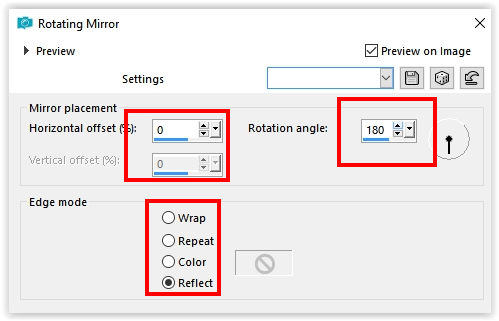
8
Effects – Image Effects – Seamless Tiling
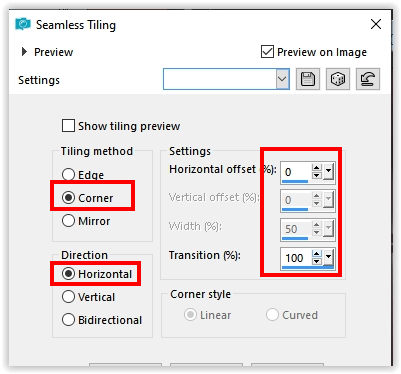
Effects – Graphics Plus – Vertical Mirror
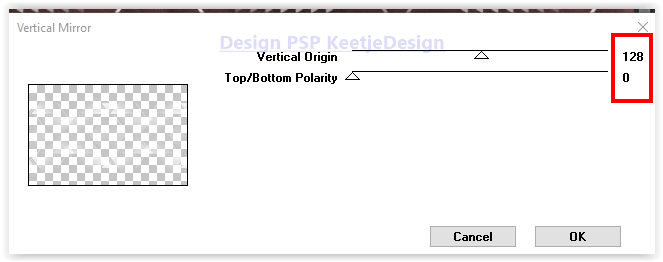
9
Layers – Duplicate
Layers – merge – merge down
10
Open the tube Misted_Lilith_EF – Copy – Paste as new layer
Image – Flip (horizontal)
Place on the right / See example crea
Adjust – Hue & Saturation – Hue / Saturation / Brightness
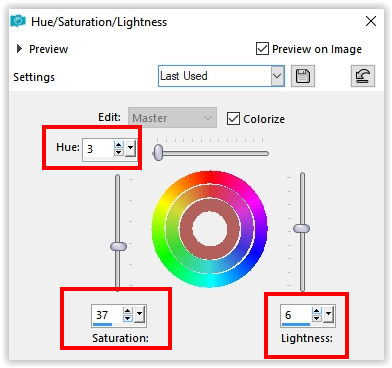
Lasgen Properties – Coverage 75%.
11
Layers – New raster layer.
Selections – Load/Save Selection – Load from the alpha channel: Selection #2
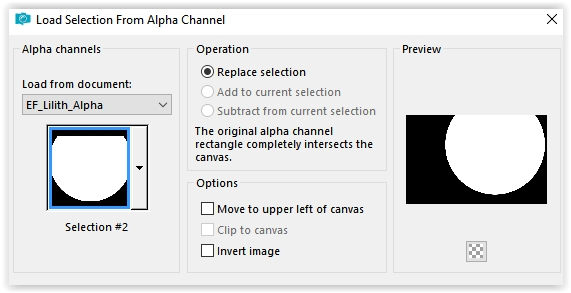
Fill with the color #ffffff
Selections – Select none
12
Selections – Load/Save – Load selection from the alpha channel: Selection # 3
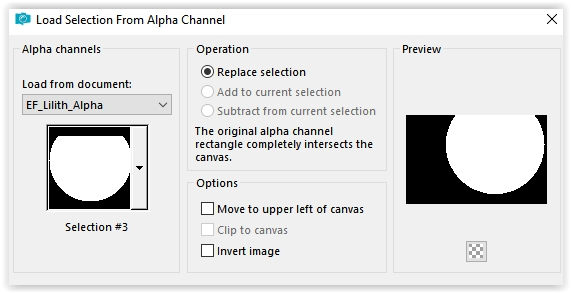
Press Delete on the keyboard bond
Selections – Select none
Effects – 3D Effects – Drop Shadow / 0 / 0 / 100 / 2 / # 000000
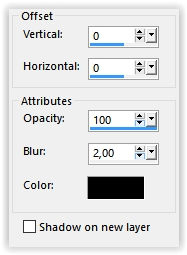
13
Layers – New Raster Layer
Selections – Load/Save – Load selection from the alpha channel: Selection # 4
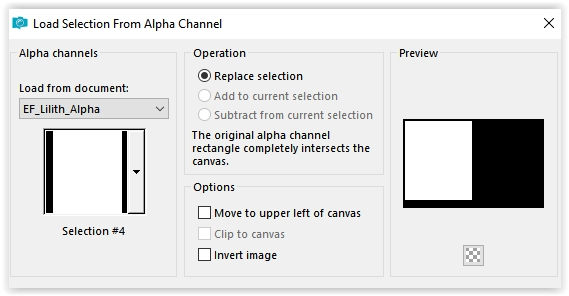
Fill with the color #ffffff.
Selections – Modify – Contract 3 pixels
Press Delete on the keyboard
Selection – Hold
14
Layers – New Raster Layer
Open the tube Renee-TUBES-Aout-2021-20 – Copy – Paste into selection
Selections – Select none
Adjust – Sharpness – Sharpen
Layers – merge – merge down
15
Image – Resize – Resize with 75% – All layers unchecked
Looks good
Layers – Duplicate
Image – Resize – Resize with 75% – All layers unchecked
Activate the Pick Tool (K) Position X 631 / Position Y 285

Type M to close the tool
Layers – merge – merge down
Effects – 3D Effects – Drop Shadow / 0 / 0 / 100 / 100 / # 000000
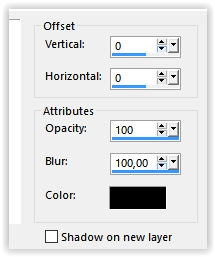
16
Layer palette – Activate the layer Raster 2
Layers – New Raster Layer
Fill with the foreground color
Layers – Load/Save Mask – Load from Disk: 2020
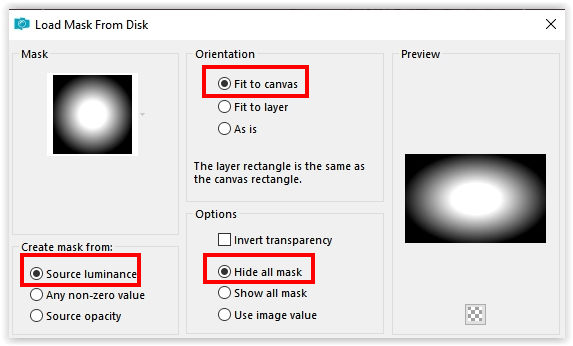
Layers – Duplicate
Layers – Merge – Merge Group
Layers – Duplicate
Layers – merge – merge down
17
Effects – Artistic Effects – Halftone

Layers – Properties – Blend Mode Overlay
Effects – Image Effects – Seamless Tiling / Default
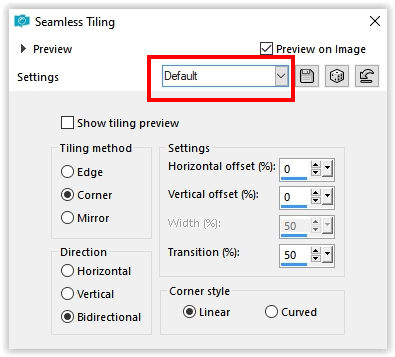
18
Layer palette – Activate the top layer
Open the tube EF_Lilith_Texto – Copy – Paste as new layer
Place bottom left
19
Image – Add Borders – Symmetric
55 pixels color # ffffff
Effects – Filter AAA Frames – Photo Frame
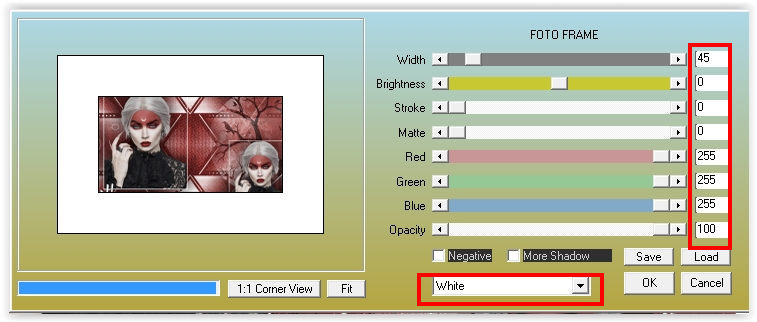
20
Effects – Filter AAA Frames – Photo Frame
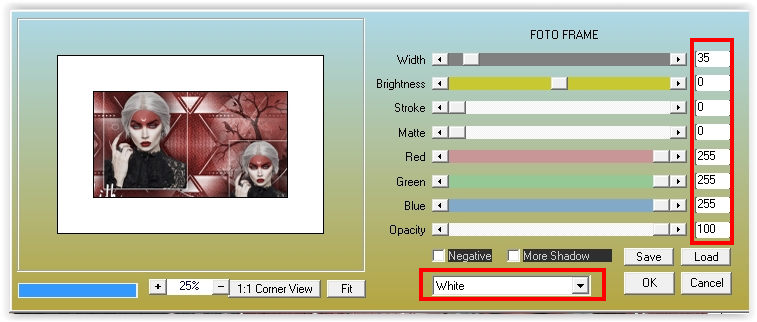
21
Effects – Filter AAA Frames – Photo Frame
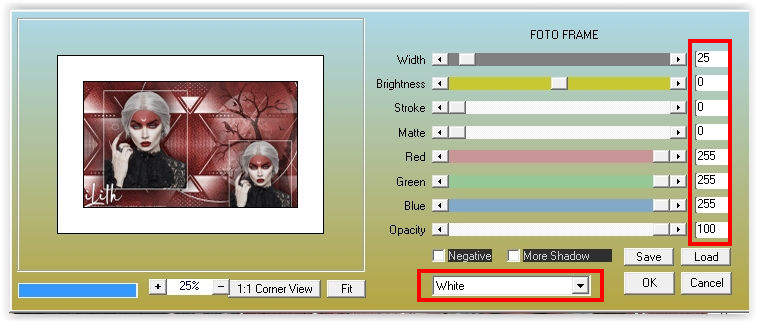
22
Effects – Filter AAA Frames – Photo Frame
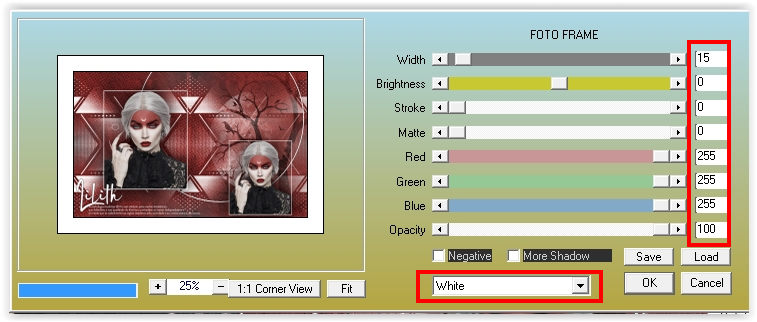
23
Selections – Select all
Selections – Modify – Contract 4 pixels
Image – Crop to Selection
24
Sign your work
Image – Add Borders – Symmetric / 1 pixel color # 000000
Image – Resize – Resize the width to 1000 pixels
Save as Jpeg
We are done with Estela’s tutorial
This translation has been tested by Marianne.
Marianne thank you
The translation has been tested by Marianne.
Marianne thank you very much
© Translation DesignPSP KeetjeDesign 15-10-2021