Flavia
Original tutorial Here
This tutorial is written by Estela Fonseca the © is from her.
It is not allowed to copy, link and / or place these or parts of it without her permission.
The © ️ of the materials wich are used is for the rightful owner.
If you want to use this tutorial on your own forum, club or group, you have to request permission from the writer herself.
We have permission to translate Estela Fonseca’s tutorials into English.
Thank you Estela for the permission to translate your tutorials.
Temos permissão para traduzir os tutoriais da Estela Fonseca para o inglês.
Obrigado Estela pela tradução dos tutriais.
Materials Used:
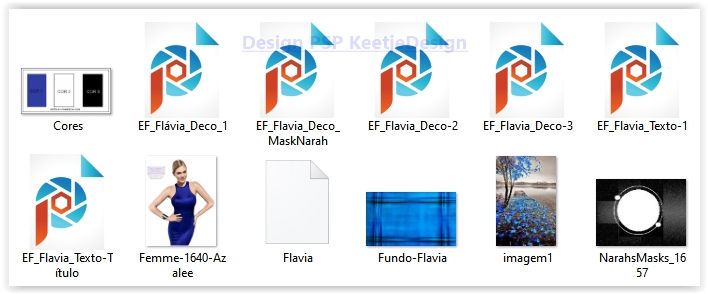
Place the Selection Flavia in your PSP Selection Folder
Open the other material in PSP/Duplicate with Shift+D/Close the originals/Minimize masks
Plugins Used:
Neology – Vasarely Mosaics
Artistiques – Pastels or Artistic – Rouge Pastels
Artistiques – Eponge or Artistic – Sponge
Simple – Diamonds
Simple – Top Left Mirror
Alien Skin Eye Candy 5 Impact – Glass
Mura’s Meister – Copies
The translation was made with PSP 2020 , but can also be done with other versions.
Note : When working with your own colors , play with the Blend Mode and/or Opacity at your own discretion
1
Materials Palette – Foreground color #363b9f / Background color # ffffff
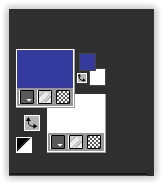
2
Open a new transparent image 900 x 550 pixels
Selection – Select all
Open the image Fundo-Flavia – Copy – Paste into selection.
Selections – Select none
Note: You can now color it according to your own colors
3
Effects – Plugin Neology – Vasarely Mosaics
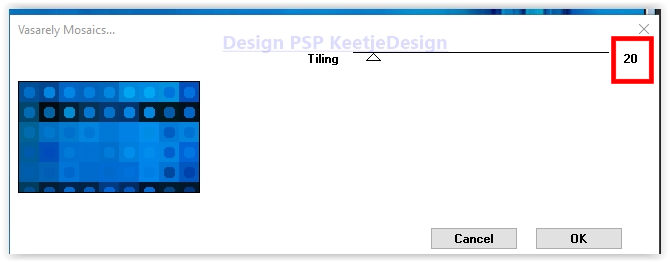
Effects – Plugin Artistic – Rough Pastels
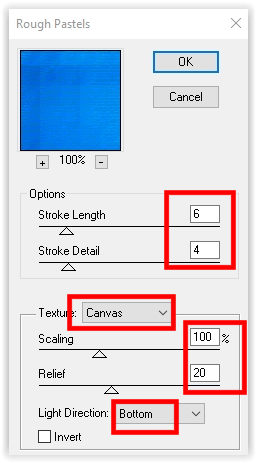
4
Effects – Plugin Simple – Diamonds
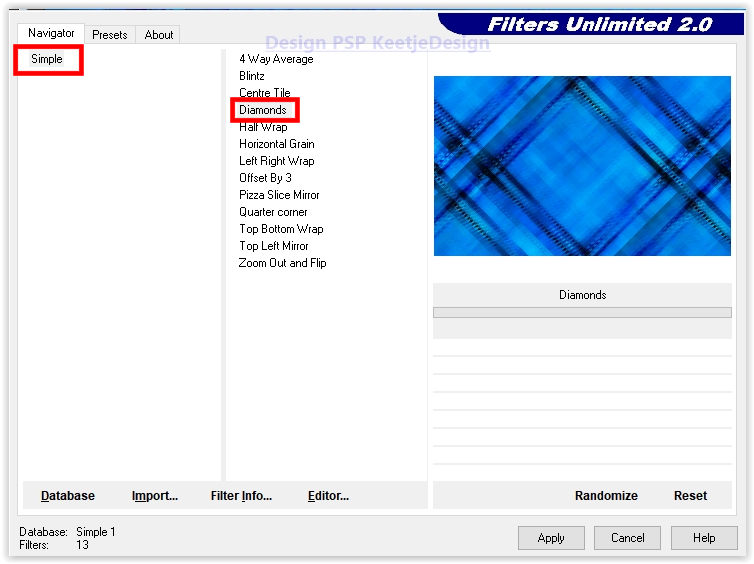
Effects – Blending Effects – Seamless Tiling / Default
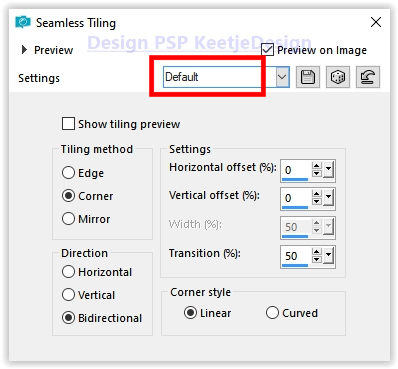
Effects – Plugin Simple – Top Left Mirror
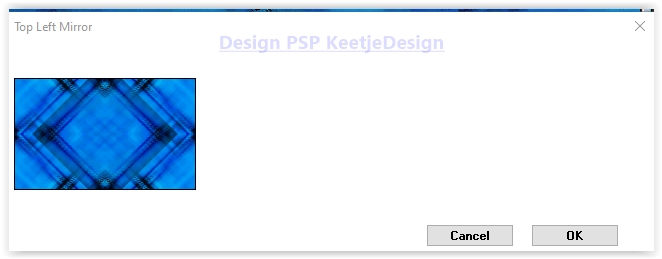
5
Open the tube EF_Flavia_Deco_MaskNarah – Copy – Paste as new layer
Objects – Align – Right
We now have this
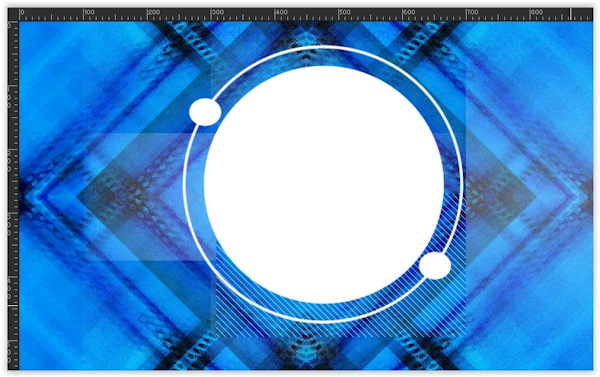
6
Selections – Load / Save – Load selection from disk: Flavia
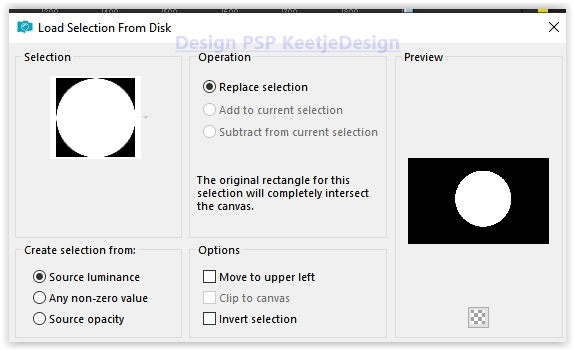
Open the image imagem1 – Copy – Paste into selection.
Selection – Hold
Effects – Plugin Alien Skin Eye Candy 5 Impact – Glass / Clear / Glass Color # ffffff
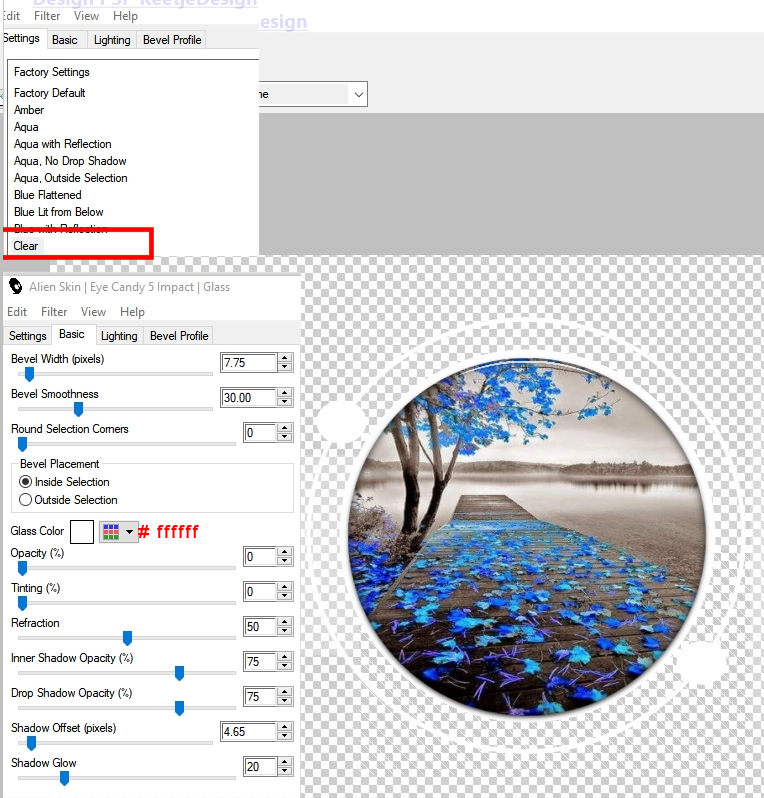
Selections – Select none
7
Layers – Duplicate
Layer palette – Activate the layer Raster 2
Effects – Image Effects – Seamless Tiling / Default
Effects – Reflection Effects – Rotating Mirror / Default
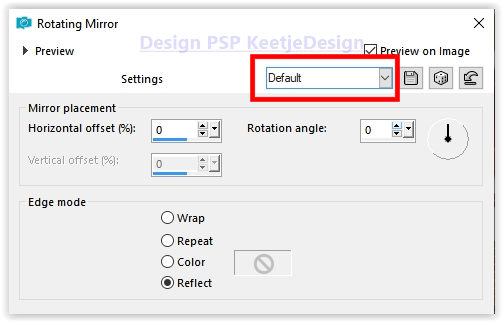
Adjustment – Blur – Gaussian Blur – Range 30
Effects – Plugin Artistic – Sponge
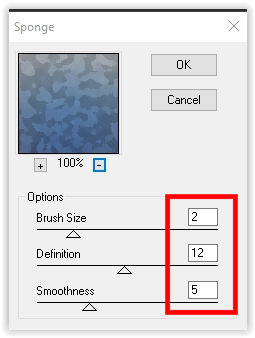
8
Layer palette – Activate the top layer
Effects – 3D Effects – Drop Shadow / 0 / 0 / 50 / 30 / # 000000
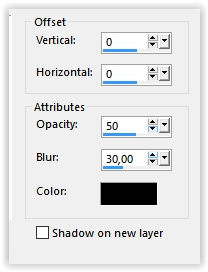
9
Open the tube EF_Flavia_Deco-2 – Copy – Paste as new layer
Adjust – Sharpness – Sharpen More
10
Open the tube EF_Flavia_Deco-3 – Copy – Paste as new layer
Activate the Pick Tool (K) – Mode Scale – Position X 47 / Position Y 63

11
Open the tube EF_Flavia_Texto1 – Copy – Paste as new layer
The Pick Tool (K) – Mode Scale – Position X 709 / Position Y 17

Type M to close the tool
12
Image – Add Borders – Symmetric
1 pixel Foreground color
3 pixels Background color
1 pixel Foreground color
3 pixels Background color
1 pixel Foreground color
50 pixels Background color
13
Layers – Duplicate
Image – Resize – Resize 1 time with 20% and 1 time with 50% – All layers unchecked
Adjustment – Sharpness – Sharpen
Activate the PickTool (K) – Mode Scale – Position X 818 / Position Y 176

Type M to close the tool
Effects – Plugin Mura’s Meister – Copies
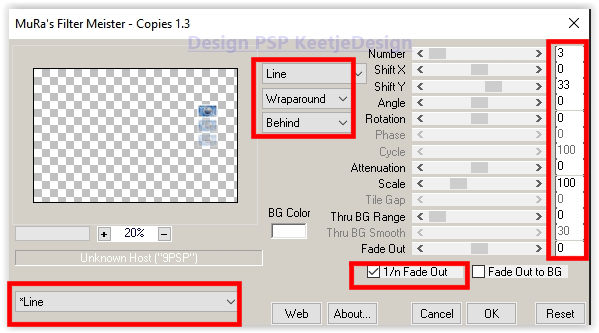
14
Open the tube Femme-1640-Azalee – Remove the watermark – Copy – Paste as new layer
Image – Resize – Resize by 66% – All layers unchecked
Effects – 3D Effects – Drop Shadow / 0 / 0 / 30 / 30 / # 000000
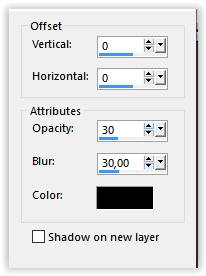
15
Image – Add Borders – Symmetric
1 pixel Foreground color
3 pixels Background color
1 pixel Foreground color
3 pixels Background color
1 pixel Foreground color
16
Optional: Open the tube EF_Flavia_Deco_1 – Copy – Paste as new layer
Don’t move
17
Open the tube EF_Flavia_Texto_Titulo – Copy – Paste as new layer
Place at the bottom right on the edge
Note: to change the color, use your color changer tool
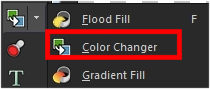
18
Sign your work
Layers – Merge – Merge all layers
Save as Jpeg
We are done with Estela’s tutorial
The translation has been tested by Marianne.
Marianne thank you very much
© Translation DesignPSP KeetjeDesign 22-09-2021





