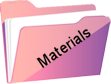Dushi
Original tutorial Here
This tutorial is written by Estela Fonseca the © is from her.
It is not allowed to copy, link and / or place these or parts of it without her permission.
The © ️ of the materials wich are used is for the rightful owner.
If you want to use this tutorial on your own forum, club or group, you have to request permission from the writer herself.
We have permission to translate Estela Fonseca’s tutorials into English.
Thank you Estela for the permission to translate your tutorials.
Temos permissão para traduzir os tutoriais da Estela Fonseca para o inglês.
Obrigado Estela pela tradução dos tutriais.
Materials Used: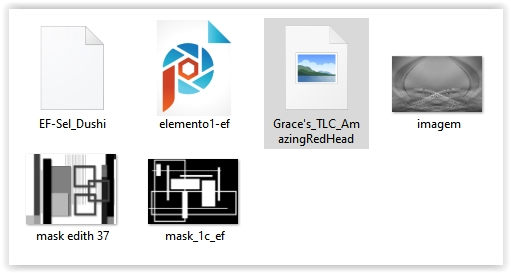
Place the selection in your PSP Selections folder
Open the other material in PSP/Duplicate with Shift+D/Close the originals/Minimize masks
Plugins Used:
Filters Unlimited 2.0 – Funhouse – Seismic
Graphics Plus – Cross Shadow
Xero – Fritillary
Alien Skin Eye Candy 5 Impact – Extrude Perspective Shadow
Alien Skin Eye Candy 5 Impact – Perspective Shadow
The translation was made with PSP 2020 , but can also be done with other versions.
Note : When working with your own colors , play with the Blend Mode and/or Opacity at your own discretion
1
Materials Palette – Foreground Color # e2c8c7 / Background Color # b12120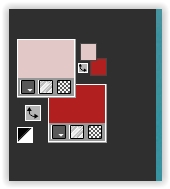
Open a new transparent image 800 x 500 pixels.
Fill with the dark color
Layers – New Raster Layer
Fill with the light color
2
Layers – New Mask Layer – From Image: Mask-1c Mask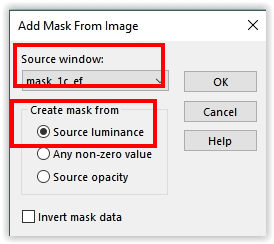
Layers – Merge – Merge Group
3
Layer palette – Activate the layer Raster 1
Adjust – Add/Remove Noise – Add Noise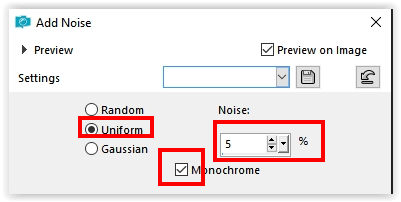
4
Effects – Filter Xero – Fritillary Default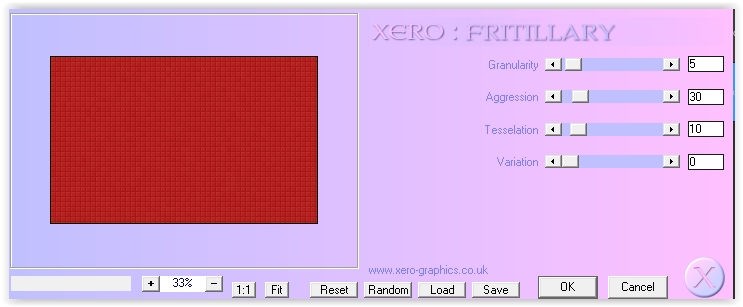
5
Layers – Merge – Merge Visible
6
Selections – Load/Save Selection – Load from disk: EF-sel-Dushi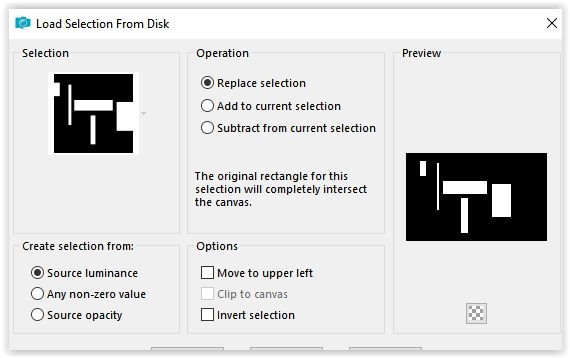
Selections – Layer selection
Selections – Deselect all
7
Effects – Filter Alien Skin Eye Candy 5 Impact – Extrude/ Settings: Large Offset preset, 45 Degrees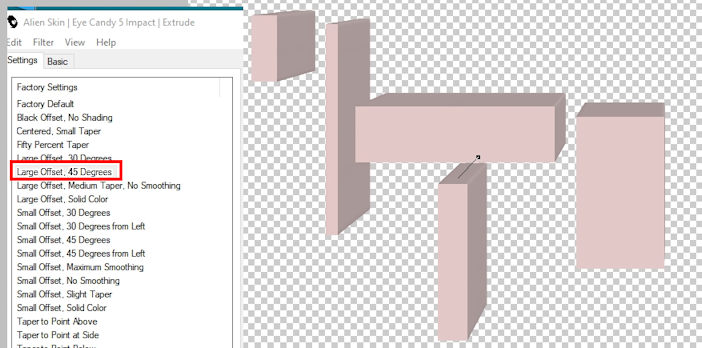
8
Effects – Filter Alien Skin Eye Candy 5 Impact – Perspective Shadow /Drop Shadow Blurry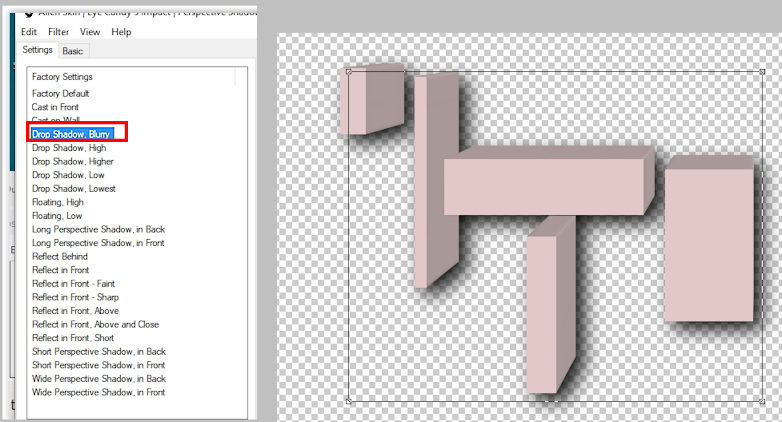
Layers – Properties – Blend Mode Overlay
9
Layer palette – Activate the Merged layer (bottom layer)
Open the image imagen – Copy – Paste as new layer
Effects – Edge Effects – Sharpen
Layers – Properties – Blend Mode Soft Light
10
Layers – New Raster Layer
Fill with the color #ffffff
Layers – New raster layer – From image: mask edith 37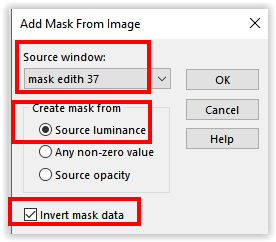
Layers – Merge – Merge Group
11
Effects – Filter Graphics Plus – Cross Shadow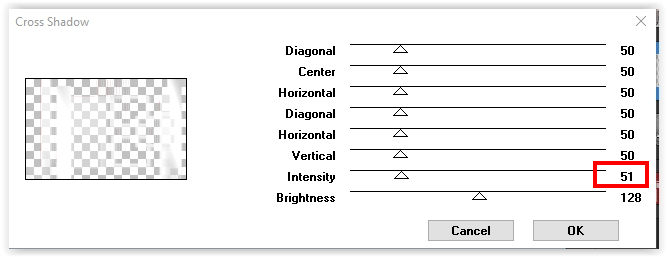
12
Layer palette – Activate the top layer
Selections – Load/Save Selection – Reload Selection from Disk: EF-sel-dushy
13
Open the tube Grace’s_TLC_AmazingRedHead – Copy – Paste as new layer
Image – Resize – Resize by 110% – all layers unchecked
Place the tube on the selection
Selections – Invert
Press Delete on the keyboard
Selections – Select none
Layers – Properties – Blend Mode Hard Light (or one that fits your tube)
14
Layers – Merge – Merge Visible lagen
15
Edit – Paste as new layer (the woman tube is still in memory)
Image – Mirror
Move to the right
16
Layers – Merge – Merge Visible
Edit – Copy (now in memory)
17
Image – Add Borders – Symmetric
2 pixels color #ffffff
35 pixels dark color
Activate Magic Wand Tool Tolerance and Feather 0
Select the dark border
Edit – Paste into Selection
Adjust – Blur – Gaussian Blur / Range 25
18
Effects – Filter Unlimited 2.0 – Funhouse – Seismic, default.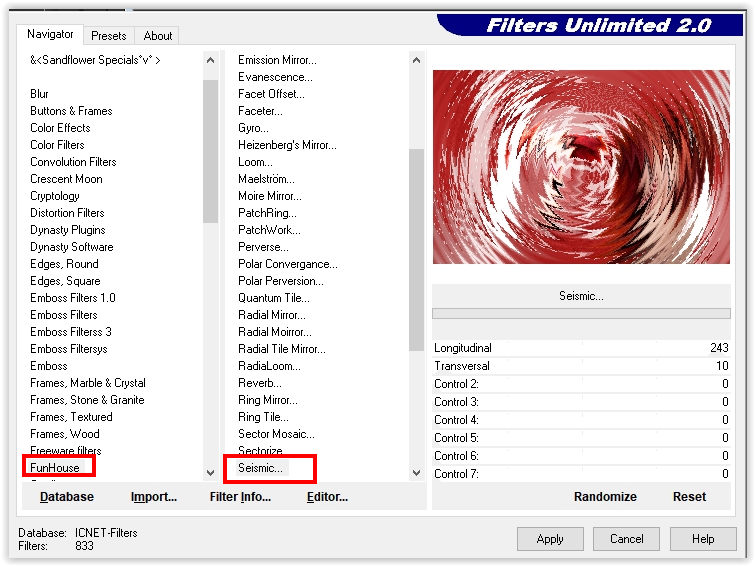
Selections – Invert
Effects – 3D Effects – Drop Shadow/0/0/65/30/#000000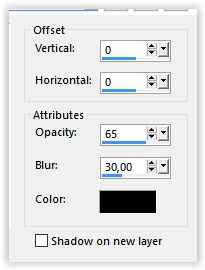
Selections – Select none
19
Open the tube elemento1 – Copy – Paste as new layer
Move to the left
Effects – Edge Effects – Enhance
20
Image – Add Borders – Symmetric
2 pixels color #ffffff
10 pixels dark color
Place your Name/Watermark
Layers – Merge – Merge all layers
Save as Jpeg
Sign your work
Merge All
Save as Jpeg.
The translation has been tested by Marianne.
Marianne thank you very much
© Translation DesignPSP KeetjeDesign 23-06-2021