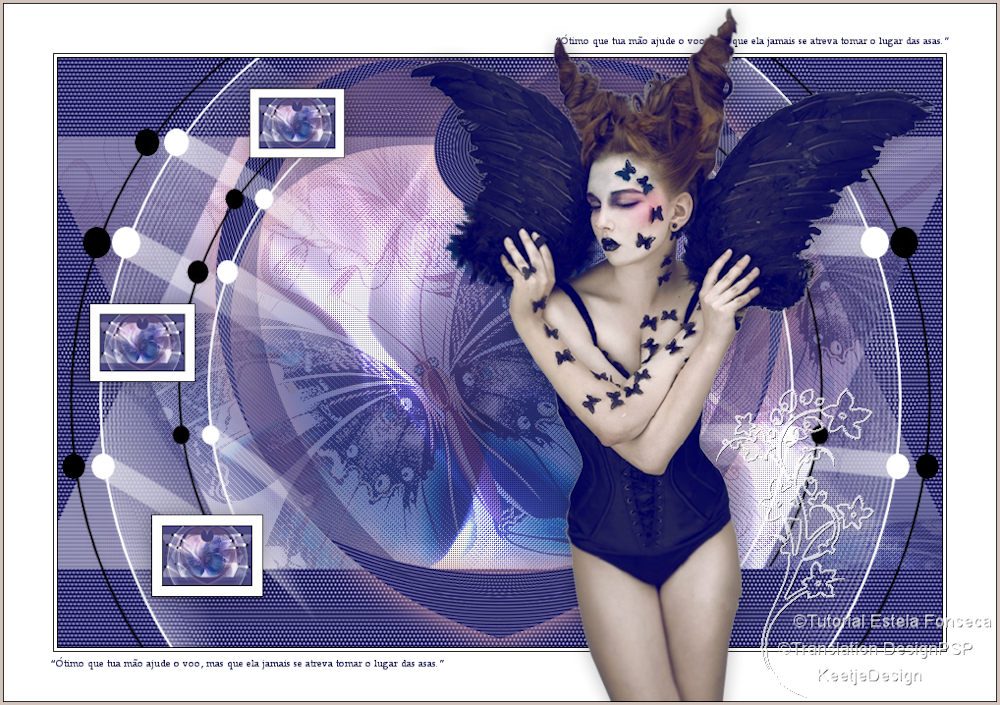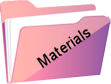Asas
Original tutorial Here
This tutorial is written by Estela Fonseca the © is from her.
It is not allowed to copy, link and / or place these or parts of it without her permission.
The © ️ of the materials wich are used is for the rightful owner.
If you want to use this tutorial on your own forum, club or group, you have to request permission from the writer herself.
We have permission to translate Estela Fonseca’s tutorials into English.
Thank you Estela for the permission to translate your tutorials.
Temos permissão para traduzir os tutoriais da Estela Fonseca para o inglês.
Obrigado Estela pela tradução dos tutriais.
Materials Used:
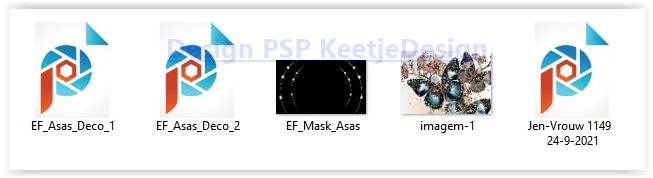
Open the materials in PSP/Duplicate with Shift+D/Close the originals/Minimize masks
Plugins Used:
Andrew’s Filters 52 – WireMeshing Unlimited…
Adjust – Variations
AP 01 [Innovation] – Lines SilverLining
Simple – 4Way Average
AFS IMPORT – sqborder2
Flaming Pear – Flexify 2
Eye Candy 4000 – Motion Trail
The translation was made with PSP 2020 , but can also be done with other versions.
Note : When working with your own colors , play with the Blend Mode and/or Opacity at your own discretion
1
Materials Palette – Foreground color # ffffff / Background color #110e51.
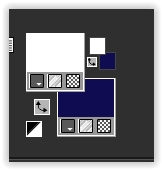
2
Open a new transparent image of 900 x 600 pixels
Selections – Select all
Open image imagem-1 – Copy – Paste into selection.
Selections – Select Non
3
Adjust – Blur – Gaussian Blur / Range 55
Edit – Paste as new layer (imagem-1 is still in memory)
4
Effects – Plugin Andrew’s Filter 52 – WireMeshing Unlimited…
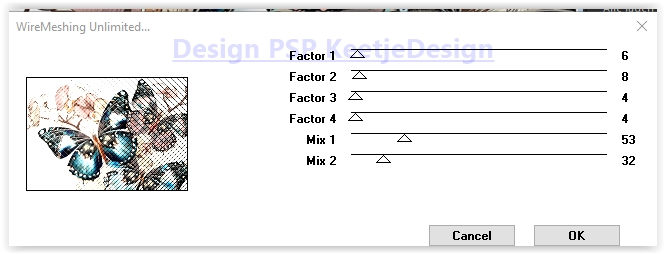
Layers – Properties – Blend Mode Soft Light / Opacity 55
Layers – merge – merge down.
5
Effects – Plugin Adjust – Variations
Click 1x on Original / Click 2x More blue / Ok
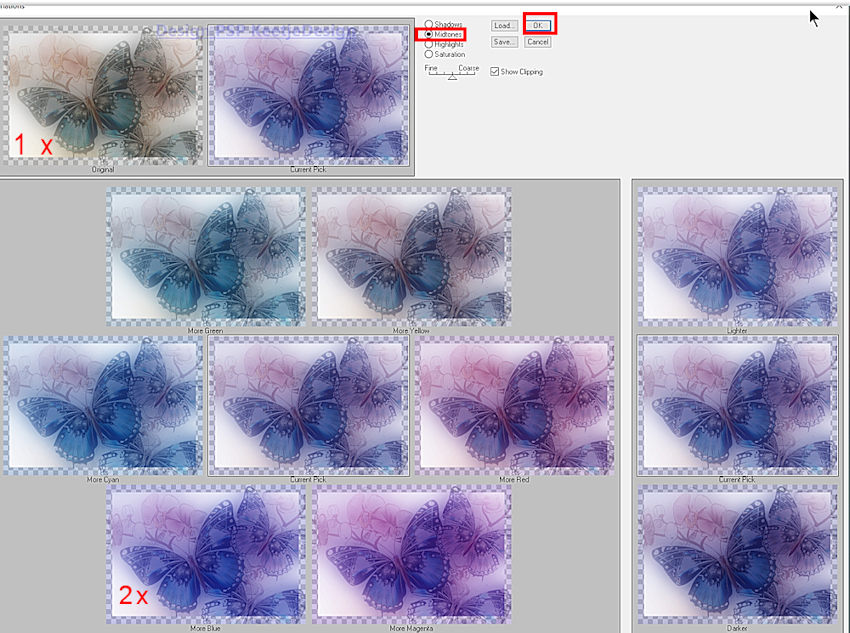
6
Open the tube EF_Asas_Deco_1 – Copy – Paste as new layer
Looks good
Effects – Plugin AP 01 [Innovation] – Lines SilverLining – Dotty Grid
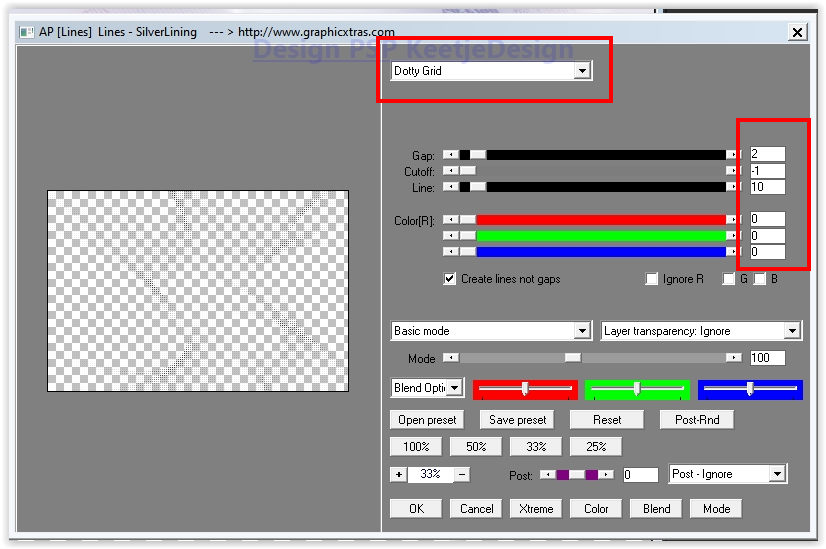
Layers – Properties – Blend Mode Overlay
Layers – Duplicate
Layers – Properties – Dodge Blend Mode
7
Layers – New Raster Layer
Fill with the background color
Selections – Select all
Selections – Modify – Contract 80 pixels
Press Delete on the keyboard
Selections – Select none
8
Effects – Plugin AFS IMPORT – sqborder2 / default
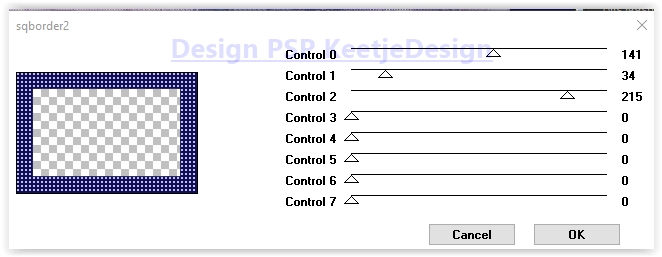
Effects – Geometric Effects – Skew
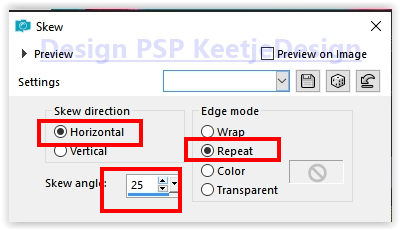
9
Effects – Plugin Simple – 4 Way Average

Layers – Duplicate
Effects – Plugin Flaming Pear – Flexify 2
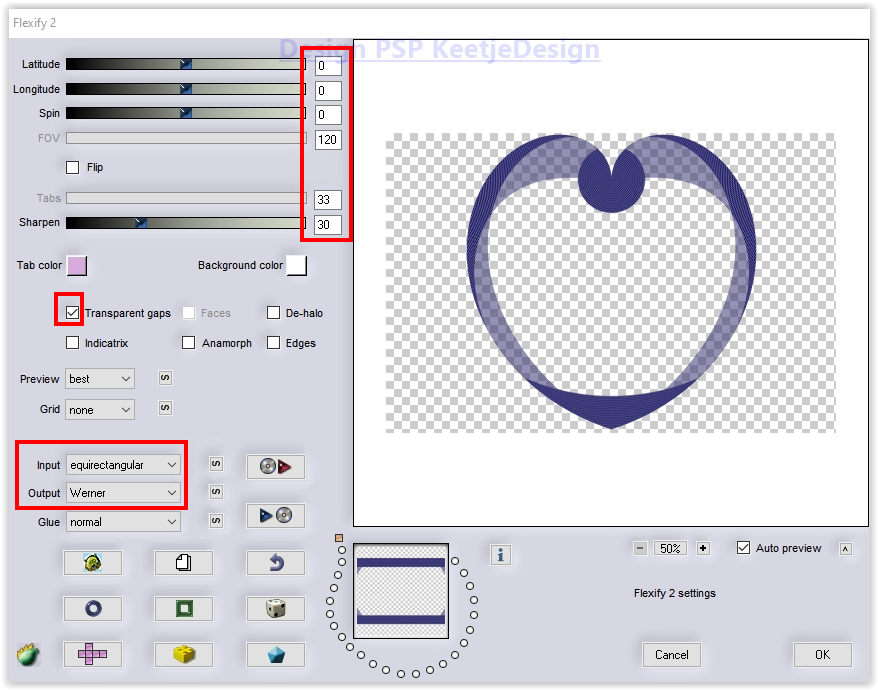
Effects – 3D Effects – Drop Shadow / 0 / 0 / 100 / 45 / Color #d79ea5

10
Layers – New Raster Layer
Fill with the foreground color
Layers – New Mask Layer – From Image: EF_Mask_Asas Mask
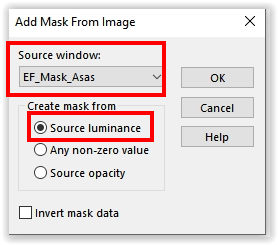
Layers – Merge – Merge Group
Layers – Duplicate
11
Effects – Plugin Eye Candy 4000 – Motion Trail
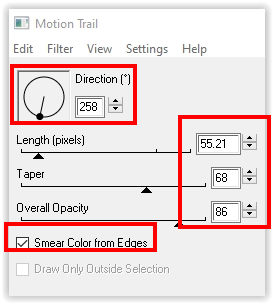
Layers – Properties – Opacity 67
Layers – Arrange – Down
12
Layer palette – Activate the top layer
Effects – 3D Effects – Drop Shadow / 0 / 30 / 100 / 0 / # 000000 (or color of your choice)
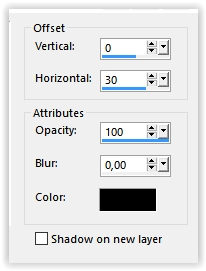
Effects – Reflection Effects – Rotating Mirror / Default
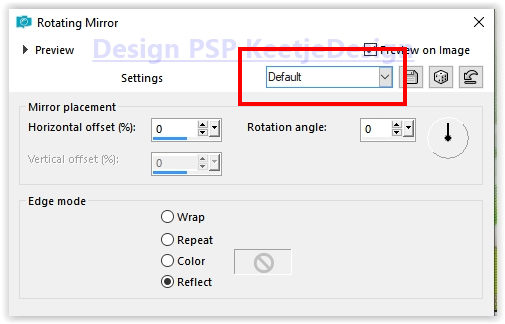
13
The layers palette now looks like this
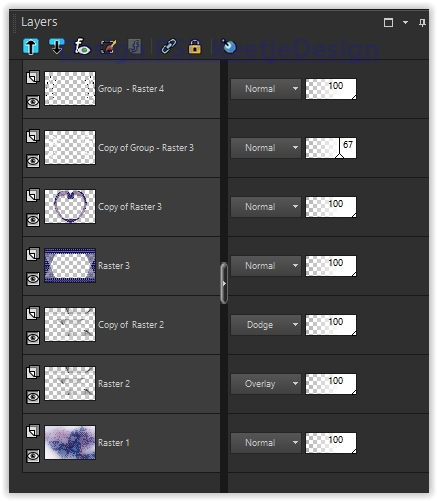
We now have this
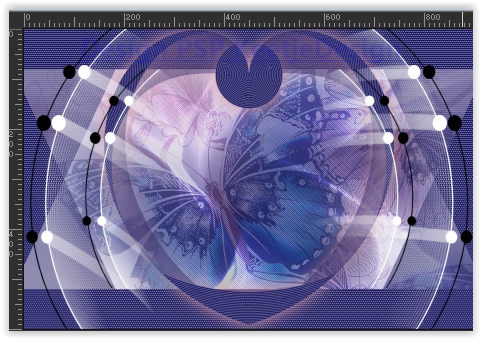
14
Edit – Copy Special – Copy Merge
Edit – Paste as new image
Image – Resize / 1 time on 20% and 1 time on 50% / All layers checked
Image – Add Borders – Symmetric
1 pixel color # 000000
10 pixels color #ffffff
1 pixel color # 000000
Edit – Copy
Activate the work
Edit – Paste as New Layer
Activate the PickTool (K) / Position X 95 / Position Y 465

15
Layers – Duplicate
Image – Resize – Resize by 85% – All layers unchecked
Activate the PickTool (K) / Position X 195 / Position Y 31
Note: You can change these settings as you wish

16
Layer palette – Activate the layer Raster 4
Layers – Duplicate
Image – Resize – Resize by 95% – All layers unchecked
Select Activate the Pick Tool (K) / Position X 32 / Position Y 250
Note: You can change these settings as you wish

Type M to close the tool
17
Layer palette – Activate the top layer
Layers – Merge – Merge Down 2x
Effects – 3D Effects – Drop Shadow / 0 / 0 / 30 / 30 / # 000000
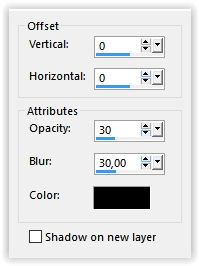
18
Image – Add Borders – Symmetric
1 pixel color # 000000
3 pixels color #ffffff
1 pixel color # 000000
50 pixels color #ffffff
19
Open the tube EF_Asas_Deco-2 – Copy – Paste as new layer
20
Open the tube Jen-Vrouw 1149 24-9-2021 – Copy – Paste as new layer
Image – Resize – Resize 2 times by 90% – All layers unchecked
Move to the right – See example at the top
21
Layers – Duplicate
Layers – Properties – Blend Mode Screen
Layers – Arrange – Down
Layer palette – Activate the top layer
Effects – 3D Effects – Drop Shadow / 0 / 0 / 30 / 30 / # 000000.
22
Sign your work
Image – Add Borders – Symmetric
1 pixel color # 000000
3 pixels color # d4c3bb
Image – Resize – Risize the width to 1000 pixels
Save as jpeg
The translation has been tested by Marianne.
Marianne thank you very much
© Translation DesignPSP KeetjeDesign 28-10-2021