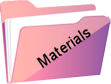Ártemis

Originele tutorial Here
This tutorial is written by Estela Fonseca the © is from her.
It is not allowed to copy, link and / or place these or parts of it without her permission.
The © ️ of the materials wich are used is for the rightful owner.
If you want to use this tutorial on your own forum, club or group, you have to request permission from the writer herself.
We have permission to translate Estela Fonseca’s tutorials into English.
Thank you Estela for the permission to translate your tutorials.
Temos permissão para traduzir os tutoriais da Estela Fonseca para o inglês.
Obrigado Estela pela tradução dos tutriais.
Materials Used:

Place the selection Artemis-1 in your PSP Selections folder
Open the other material in PSP/Duplicate with Shift+D/Close the originals/Minimize masks
Plugins Used:
MuRa’s Meister – Copies
AAA Frame – Texture Frame
Colors Used:

The translation was made with PSP 2020 , but can also be done with other versions.
Note : When working with your own colors , play with the Blend Mode and/or Opacity at your own discretion
1
Open a new transparent image of 100 X 600 pixels
Selections – Select all
2
Open the image imagem-artemis – Copy – Paste into selection / Image – Minimize
Selections – Select none
3
Effects – Image Effects – Seamless Tiling / Default

Adjust – Blur – Radial Blur

Effects – Distortion Effects – Ripple

4
Open the tube EF-Artemis_Deco-1 – Copy – Paste as new layer
Layers – Properties – Blend Mode Overlay
5
Layers – merge – merge down
Effects – Texture Effects – Blinds

6
Layers – New Raster Layer
Fill with the color #ffffb6
Layers – New Mask Layer – From Image: NarahsMasks_1734

Layers – Merge – Merge Group
Effects – 3D Effects – Drop Shadow / 1 / 1 / 100 / 1 / Color # 000000
Layers – Properties – Blend Mode Hard Light (optional)
7
Layers – New Raster Layer
Selections – Load/Save Selection – Load Selection from Disk: Artemis-1

Fill with the color #ffffff
Selections – Modify – Contract 30 pixels
Reactivate the image imagem-artemis – Copy – Paste into selection
Effects – 3D Effects – Chisel

Adjust – Sharpness – Sharpen
Selections – Select none
8
Image – Resize – Resize with 75% – Uncheck all layers
Adjust – Hue and Saturation- Vibrance

Effects – Plugin MuRa’s Meister – Copies

Effects – 3D Effects – Drop Shadow / 0 / 0 / 50 / 30 / Color # 000000
Adjust – Brightness and Contrast – Fill Light/Clarity

9
Open the tube EF-Artemis_Deco-2 – Copy – Paste as new layer
Open Selection Tool (K) / Position X 164.00 / Position Y 49.00

Type M to close the tool
Layers – Arrange – Down
10
Layer palette – Activate the top layer
Layers – Duplicate
Layer palette – Activate the layer Raster 2
Effects – Texture Effects – Mosaic Antique

Adjust – Blur – Radial Blur / The same as point 3
Layers – Properties – Blend Mode Dodge
Layers – Duplicate
11
Image – Add Borders – Symmetric
2 pixels color # ffffff
5 pixels color # 756856
2 pixels color # ffffff
12
Selections – Select all
Image – Add Borders – Symmetric
50 pixels color # 756856
Selections – Invert
Effects – Plugin AAA Frame – Texture Frame

Selections – Select none
13
Open the tube EF-Artemis_Texto – Copy – Paste as new layer
Place of your choice or bottom left
Layers – Properties – Opacity 73
Effects – 3D Effects – Drop Shadow / 1 / 1 / 50 / 1 / Color # 000000
Layers – Merge – Merge All
Adjust – Hue and Saturation – Vibrance

14
Sign your work
Layers – Merge – Merge all layers
Image – Resize – Resize to 1000 pixels width
Save as Jpeg
We are done with Estela’s tutorial
The translation has been tested by Marianne.
Marianne thank you very much
© Translation DesignPSP KeetjeDesign 11-09-2022