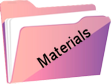Estela
This tutorial was created , written and translated by KeetjeDesign 02-09-2022, the © is mine.
It is not allowed to copy, link and / or place these or parts thereof without my permission.
If you want to use this tutorial on your own forum, club or group , please ask me for permission.
The tutorial is written with PSP 2020 but can also be made with other versions.
If this tutorial resembles another tutorial, it is purely coincidental
The © of the materials used is for the rightful owner and the tube maker.
I thank the tube maker Leny for the tube
Materials used:
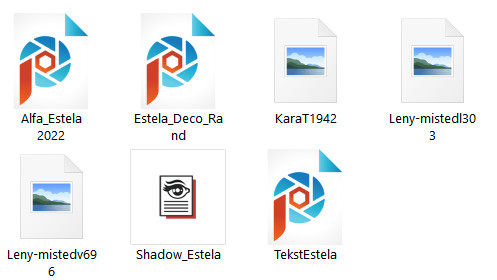
Double click on the preset Shadow_Estela it will install itself in the plugin
Plugins used:
Medhi – Sorting Tiles
MuRa’s Meister – Perspective Tiling
Alien Skin Eye Candy 5 Impact – Perspective Shadow
AP [LINES] – Lines SilverLining – Line Pattern
Unlimited 2.0 – &<Bkg Designer sf10 II > – Maelström
Unlimited 2.0 – &<Bkg Designer sf10 I> – Cruncher
The tutorial is written with these colors and materials.
If you use your own colors and / or materials, you may have to play with the settings of Blend Mode and/or Opacity.
1
Materials Palette – Foreground Color #6d2528 / Background Color #ffffff
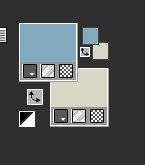
Create the gradient Linear in the foreground
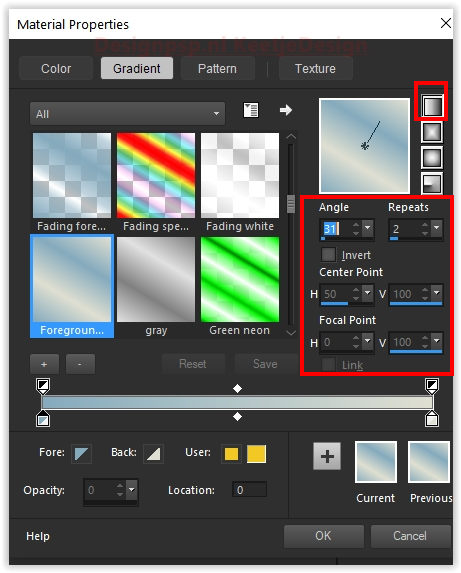
Open Alfa_Estela 2022 – Window – Duplicate (or use Shift+D)
Close the original we work on the copy
This is not an empty layer there are selections in the Alpha channel
Fill with the gradient
2
Effects – Plugin Medhi – Sorting Tiles
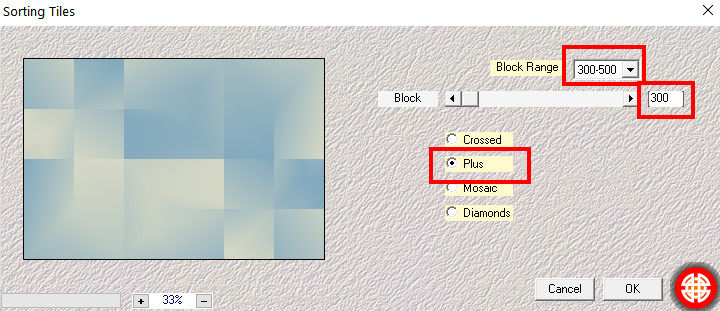
Effects – Reflection Effects – Rotating Mirror / Default
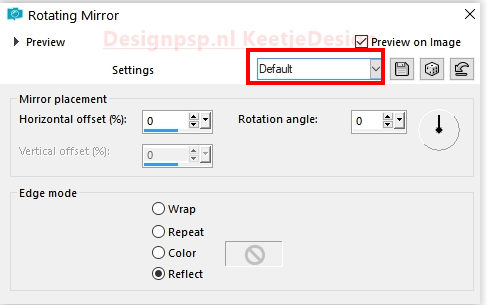
3
Layers – Duplicate
Image – Mirror – Mirror vertical
Effects – Plugin MuRa’s Meister – Perspective Tiling
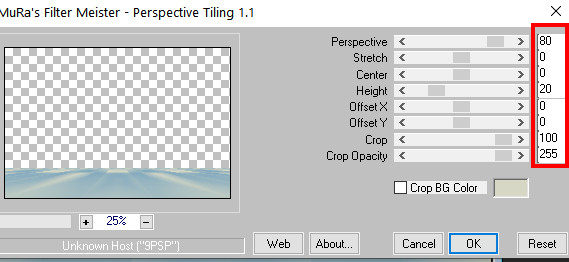
Effects – Edge Effects – Enhance
4
Layer palette – Activate the bottom layer
Selections – Load/Save Selection – Load Selection from Alpha Channel: Selection 1
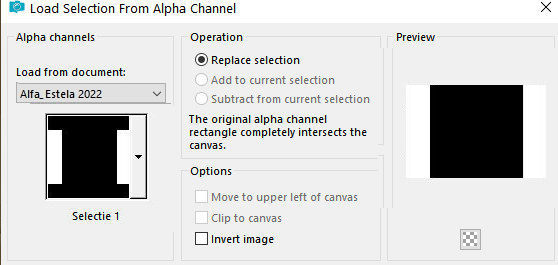
Selections – Promote selection to layer
Effects – Plugin AP [LINES] – Lines SilverLining – Line Pattern
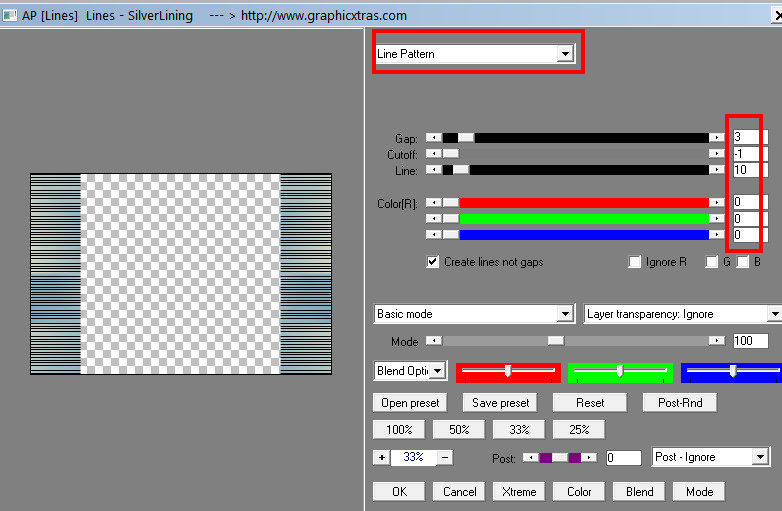
Layers – Arrange – Bring to top
Selection – Hold
5
Effects – Geometric Effects – Skew
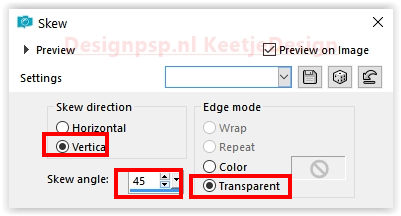
Selections – Promote selection to layer
Selections – Select none
6
Layers – Duplicate
Image – Mirror (horizontal)
Layers – merge – merge down
Layers – Properties – Blend Mode Hard Light
7
Selections – Load/Save Selection – Load Selection from Alpha Channel: Selection 2
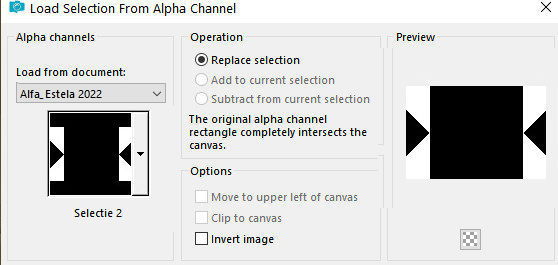
Effects – Filter Alien Skin Eye Candy 5 Impact – Perspective Shadow / Preset Shadow_Estela
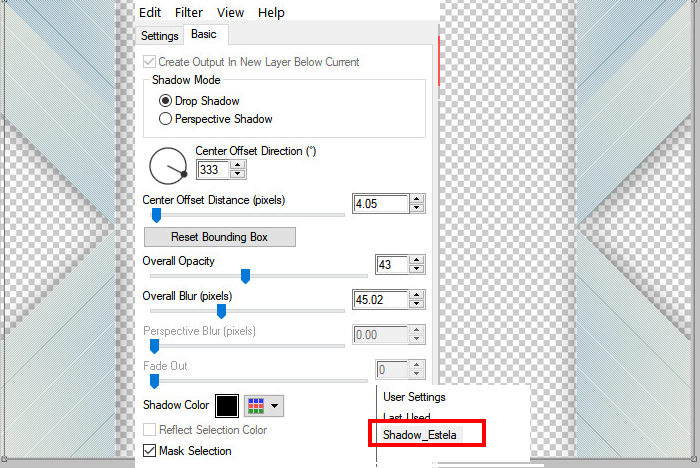
Selections – Select none
8
Layer palette – Activate the bottom layer
Selections – Load/Save Selection – Load Selection from Alpha Channel: Selection 3
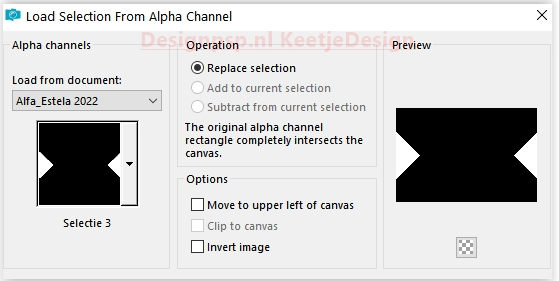
Selections – Promote selection to layer
Layers – Arrange – Bring to top
Selection – Hold
9
Effects – Plugin Unlimited 2.0 – &<Bkg Designer sf10 II > – Maelström / Default
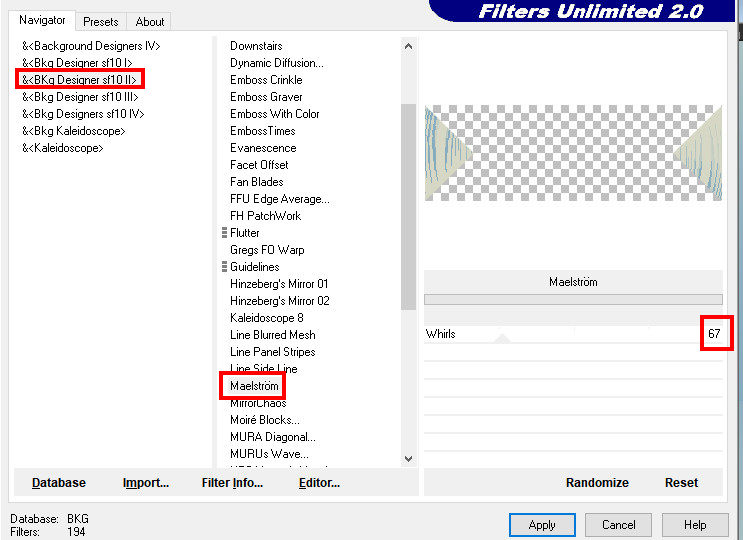
Effects – Plugin Unlimited 2.0 – &<Bkg Designer sf10 I> – Cruncher
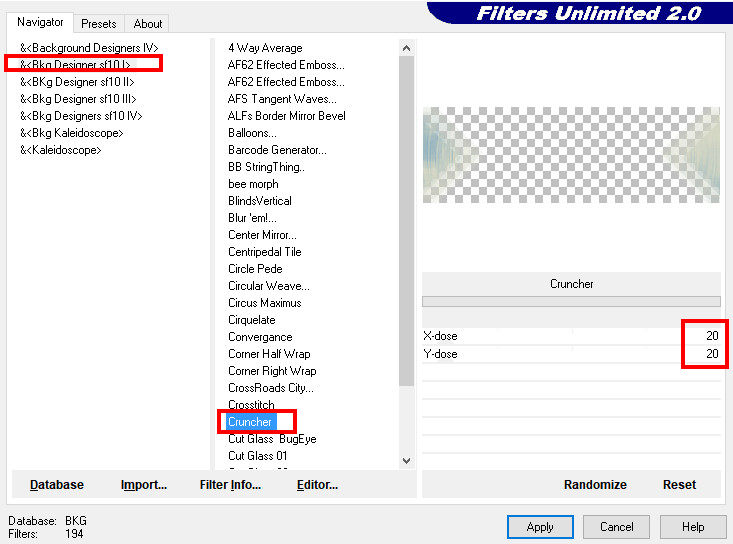
Selections – Select none
Effects – Edge Effects – Enhance
Layers – Arrange – Move Down
10
Layer palette – Activate the second layer from below
Open the tube Leny-mistedl303 – Copy – Paste as new layer
11
Layer palette – Activate the top layer
Open the tube KaraT1942 – Copy – Paste as new layer
Image – Mirror (horizontal)
Place to the top right
Layers – Properties – Opacity 65
12
Open the tube Leny-mistedv696 – Copy – Paste as new layer
Place to the left
Layers – Properties – Opacity 85
13
Image – Add Borders – Symmetric
1 pixel foreground color
Selections – Select all
Image – Add Borders – Symmetric
25 pixels color # ffffff
Layers – New Raster Layer
Effects – 3D Effects – Chisel
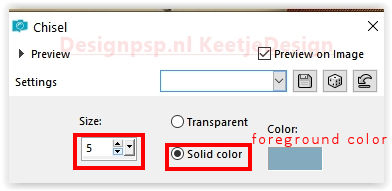
14
Selections – Select all
Image – Add Borders – Symmetric
25 pixels color # ffffff
Layers – New Raster Layer
Effects – 3D Effects – Chisel
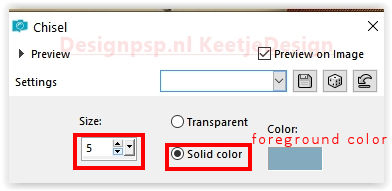
Selections – Select none
15
Open the tube Estela_Deco_Rand – Copy – Paste as new layer
Open the tube Estela_Tekst – Copy – Paste as new layer
Place bottom right
16
Sign your work
Layers – Merge – Merge All
Save as Jpeg
We are done
The tutorial has been tested by Marianne
Marianne thank you
© DesignPSP KeetjeDesign 02-09-2022