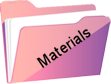Seule
Original tutorial Here
This tutorial is written by Estela Fonseca the © is from her.
It is not allowed to copy, link and / or place these or parts of it without her permission.
The © ️ of the materials wich are used is for the rightful owner.
If you want to use this tutorial on your own forum, club or group, you have to request permission from the writer herself.
We have permission to translate Estela Fonseca’s tutorials into English.
Thank you Estela for the permission to translate your tutorials.
Temos permissão para traduzir os tutoriais da Estela Fonseca para o inglês.
Obrigado Estela pela tradução dos tutriais.
Materials Used:
Place the selection into your PSP folder Selections
Open the other materials in PSP / Duplicate with Shift + D / Close the originals
Plugins Used:
Mura’s Meister – Cloud
dsb flux – Lineair Transmission
Unlimited 2.0 – FunHouse – Angulate
Unlimited 2.0 – Simple – Diamonds
The translation was made with PSP 2020 , but can also be done with other versions.
Note : When working with your own colors , play with the Blend Mode and/or Opacity at your own discretion
1
Materials palette foreground color # 592475 / background color # b9afa6
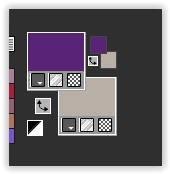
Create a Radial gradient in the foreground
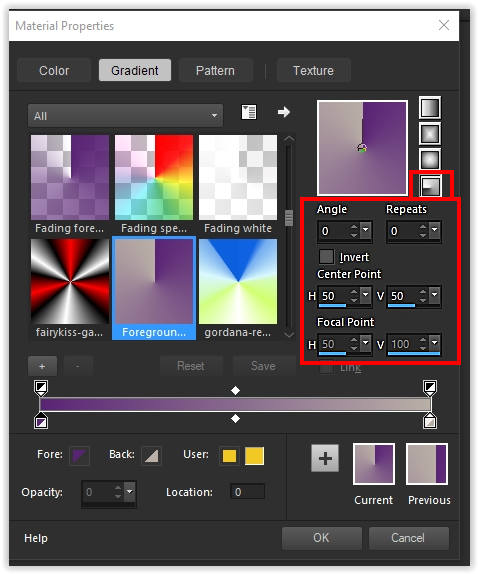
2
Open a new transparent image 1000 x 600 pixels
Fill the transparent image with the gradient
3
Effects – Filter Unlimited 2.0 – Simple – Diamonds
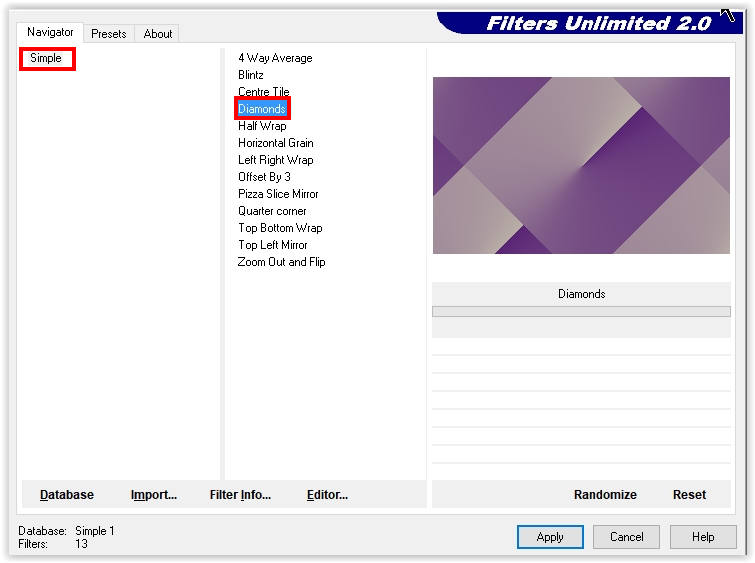
Effects – Edge Effects – Sharpen More
4
Layers – Duplicate
Effects – Filter Unlimited 2.0 – Funhouse – Angulate
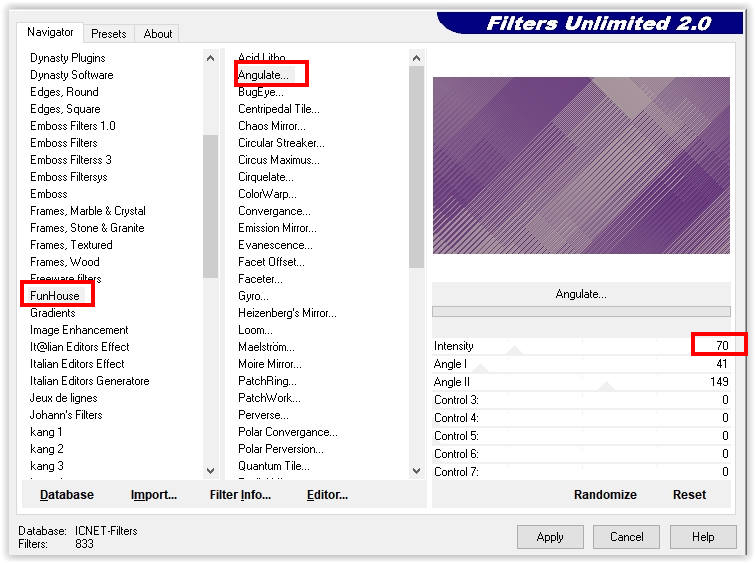
5
Effects – Filter Unlimited 2.0 – Simple – Diamonds
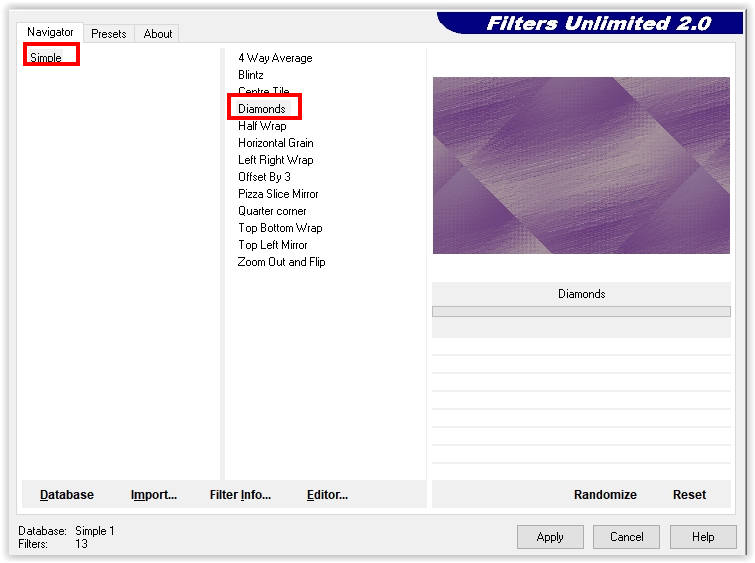
Layers – Properties – Blend Mode Overlay
6
Open the tube Deco1 – Copy – Paste as new layer
Looks good
Layers – Properties – Blend Mode Overlay
7
Layers – Merge – Visible Layers
Effects – Filter DSB Flux – Linear Transmission
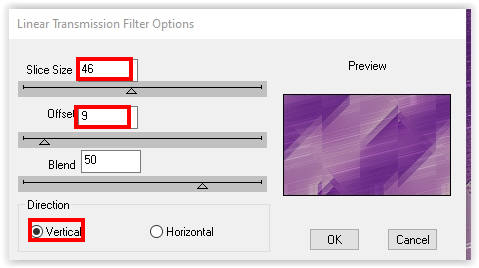
8
Layers – New Raster Layer
Fill with the color #ffffff
Layers – New Mask Layer – From Image: Narah_mask_1493
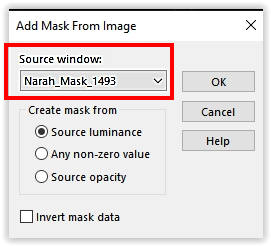
Layers – Merge – Merge Group
9
Layers – New Raster Layer
Fill with the color # ffffff
Layers – New Mask Layer – From Image :Narah_mask_1491
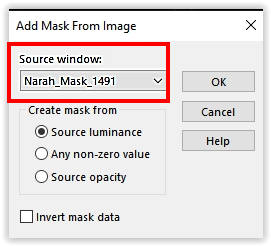
Layers – Merge – Merge Group
Layers – Duplicate
Image – Flip (horizontal)
Layers – merge – merge down
Layers – Properties – Dodge Blend Mode
10
Open the tube Deco2 – Copy – Paste as new layer
11
Selections – Load/save selection – Load from disk: seule
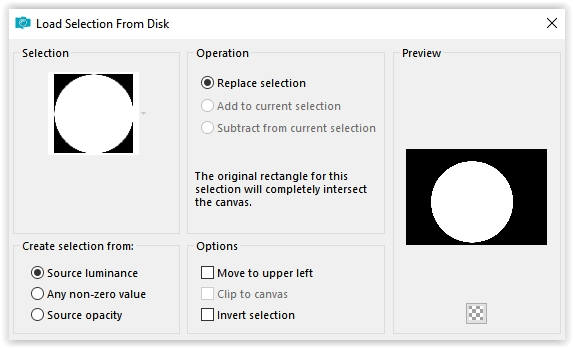
Layers – New Raster Layer
Materials palette the foreground and background color of point 1
Effects – Mura’s Meister – Cloud
Note: The result of the filter is random / You can adjust the result
by clicking on the left in the window until you are satisfied
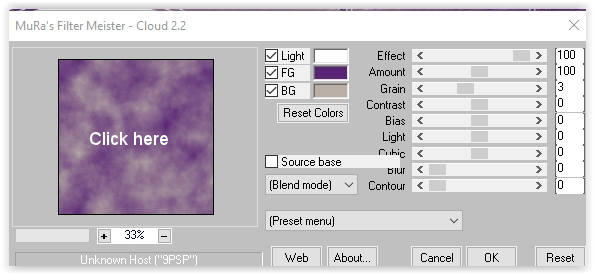
Selections – Hold
12
Open the tube 5217-luzcristina – Copy – Paste as new layer
Image – Resize – Resize by 90% – All layers unchecked
Place the tube in the selection
Selections – Invert
Press Delete on the keyboard
Selections – Select none
Layers – merge – merge down
13
Layers – Duplicate
Image – Resize – Resize 2x with 50% – All layers unchecked.
Adjust – Sharpness – Sharpen
Activate Selection Tool (K) Position Horizontal 629 / Position Vertical 49
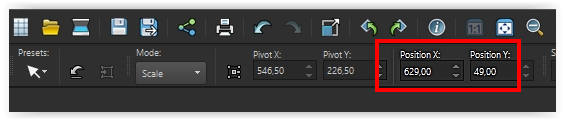
Type M to close the tool
Effects – Plugins Alien Skin Eye Candy 5 Impact – Glass / Clear
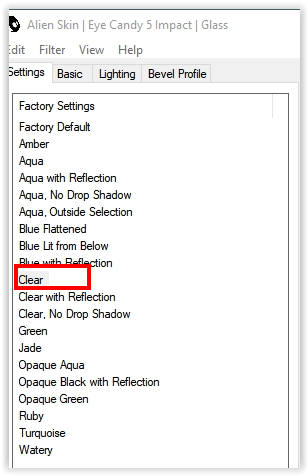
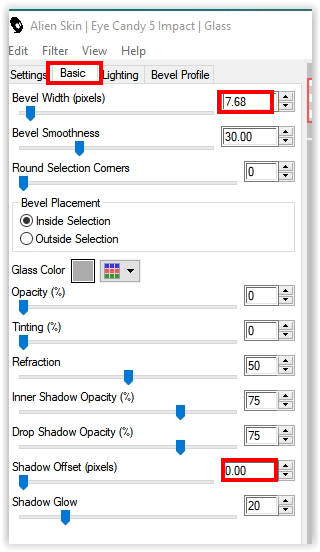
14
Layers – Duplicate
Activate Selection Tool (K) Position Horizontal 845 / Position Vertical 49
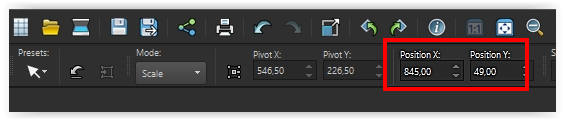
Type M to close the tool
Layers – Merge – Merge Down
15
Layers – Duplicate
Image – Flip (horizontal)
Activate Selection Tool (K) Position Horizontal 625 / Position Vertical 416
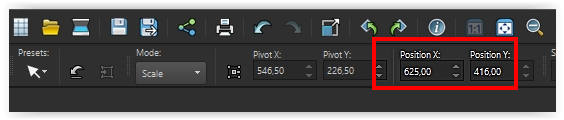
Type M to close the tool
Layers – merge – merge down.
16
Selections – Select all
Selections – Floating
Selections – Defloat
Selections – Modify – Expand 5 pixels
17
Layers – New Raster Layer
Layers – Arrange – Down
Fill with the color #ffffff
Selections – Select none
18
Image – Add Borders – Symmetric
1 pixel color # ffffff
3 pixels color # 592475
30 pixels color #ffffff
3 pixels color # 592475
30 pixels color #ffffff
19
Activate Rectangle Selection Tool – Custom Selection
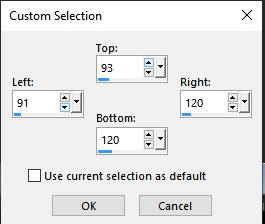
Selections – Layer selection
Selections – Select none
Effects – Filter Alien Skin Eye Candy 5 Impact – Glass with the same setting
20
Activate Selection tool : Position horizontal 68 / Position vertical 14
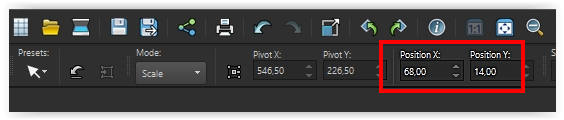
21
Layers – Duplicate
Selection tool : Position horizontal 108 / Position vertical 14
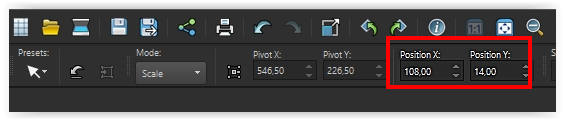
22
Layers – Duplicate
Selection tool : Horizontal position 146 / Position vertical 14
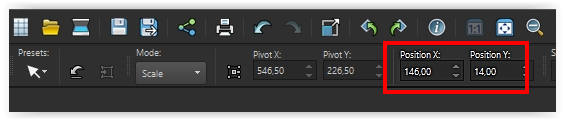
23
Layers – Merge – Merge Down 2x
Layers – Duplicate
Image – Flip (horizontal)
Image – Flip (Flip vertically)
Layers – merge – merge down
24
Open the tube Texto – Copy – Paste as new layer
Place on the bottom left
Effects – 3D Effects – Drop Shadow / Color #ffffff
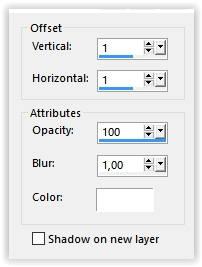
25
Sign your work
Image – Add Borders – Symmetric
1 pixel color # 592475
Image – Resize – Change to 1000 pixels width
Save as Jpeg
we are done with Estela’s tutorial
The translation has been tested by Marianne.
Marianne thank you very much
© Translation DesignPSP KeetjeDesign 02-06-2021