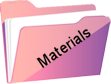Keetje
Original tutorial Here
This tutorial is written by Estela Fonseca the © is from her.
It is not allowed to copy, link and / or place these or parts of it without her permission.
The © ️ of the materials wich are used is for the rightful owner.
If you want to use this tutorial on your own forum, club or group, you have to request permission from the writer herself.
We have permission to translate Estela Fonseca’s tutorials into English.
Thank you Estela for the permission to translate your tutorials.
Temos permissão para traduzir os tutoriais da Estela Fonseca para o inglês.
Obrigado Estela pela tradução dos tutriais.
Materials Used:
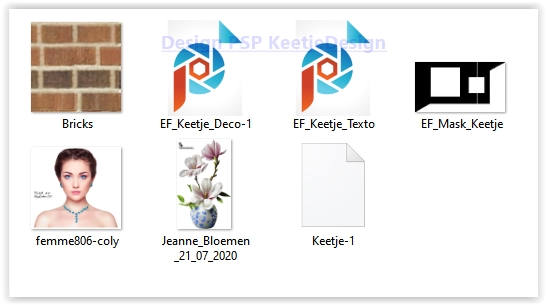
Place the texture Bricks in your PSP Textures folder
Place the selection Keetje-1 in your PSP Selections folder
Open the other material in PSP/Duplicate with Shift+D/Close the originals/Minimize mask
Plugins Used:
Unlimited 2.0 – <&Bkg Designer sf 10 I> – Convergance
Toadies – What Are You ???
MuRa’s Seamless – Mirror Diagonall
FM Tile Tools – Saturation Emboss
AP [Lines] Lines – SilverLining
Alien Skin Eye Candy 5 – Impact – Glass
The translation was made with PSP 2020 , but can also be done with other versions.
Note : When working with your own colors , play with the Blend Mode and/or Opacity at your own discretion
1
Materials palette – Foreground color # 0482bb / Background color white

Open a new transparent image 1000 x 550 pixels
Fill with the foreground color
2
Selections – Select all
Open the tube femme806-coly – Remove the watermark
Copy – Paste into selection (minimize the tube)
Selections – Select none
3
Effects – Image Effects – Seamless Tiling / Default
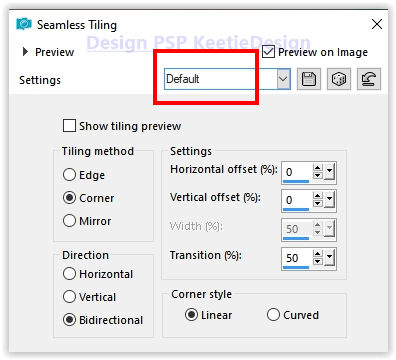
Adjust – Blur – Gaussian Blur / Radius 55
4
Layers – Duplicate
Effects – Plugin Unlimited 2 – & <Bkg Designer sf10 I> – Convergance / Default
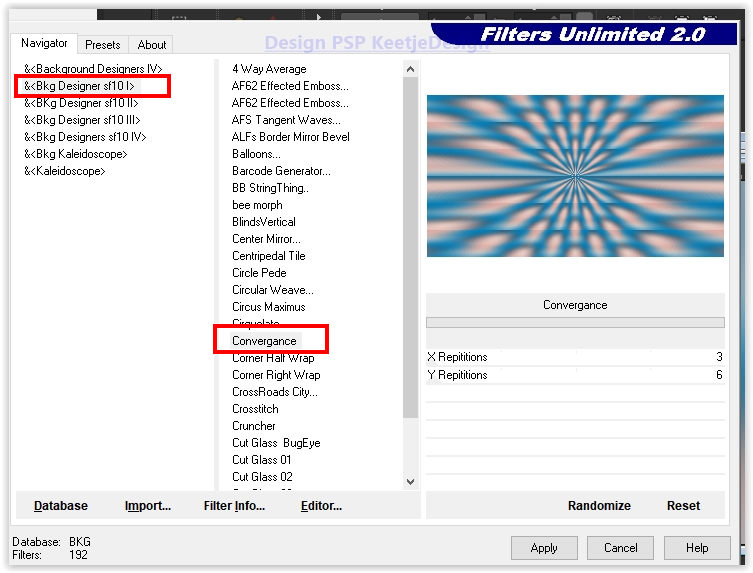
Effects – Plugin MuRa’s Seamless – Mirror Diagonal / Default
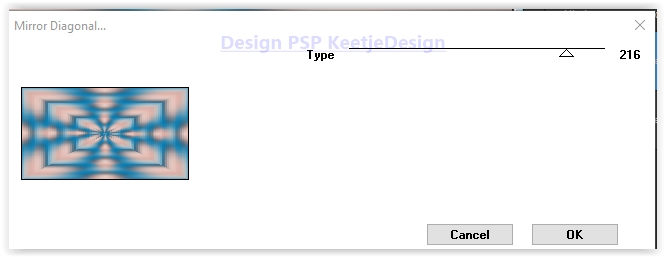
5
Effects – Plugin FM Tile Tools – Saturation Emboss / Default
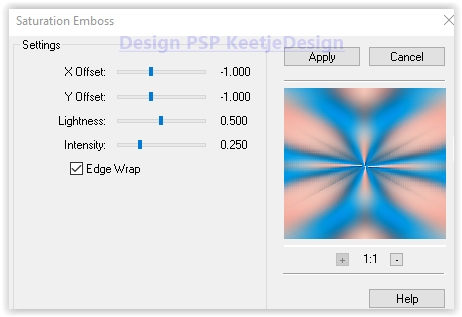
Layers – Properties – Blend Mode Hard Light
Layers – Merge – Merge Down
6
Layers – New raster layer
Fill with the color #ffffff
Layers – New Mask Layer – From Image: EF_Mask_Keetje

Layers – Merge – Merge Group
7
Selections – Load / Save – Load selection from disk: Keetje-1
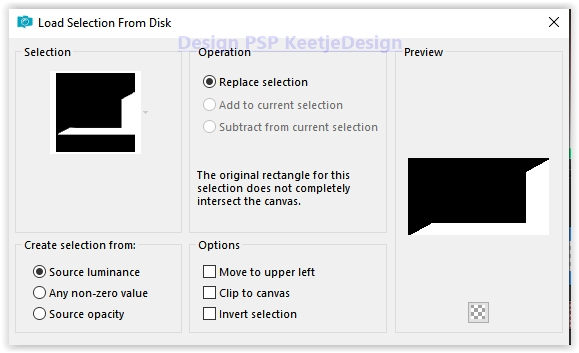
Press Delete on the keyboard
Layer palette – Activate the bottom layer (Raster 1)
Selections – Promote selection to layer
Effects – Texture Effects – Texture Bricks
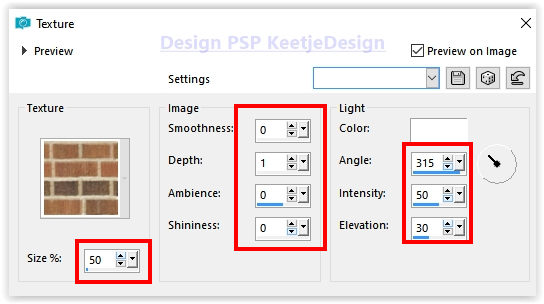
Selections – Select none
8
Layer palette – Activate the layer Raster 1
Layers – Duplicate
Image – Free Rotate – Left 45°
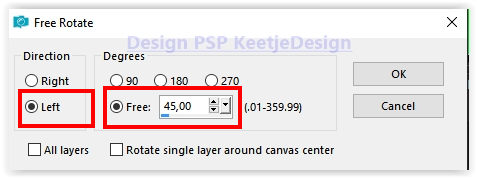
Image – Resize – Resize by 70% – Uncheck all layers
9
Effects – Plugin Toadies – What Are You ???
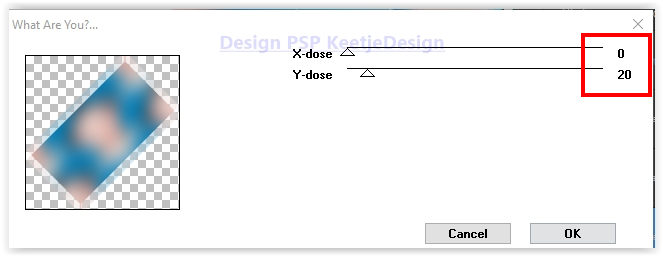
Effects – Image Effects – Seamless Tiling / Default
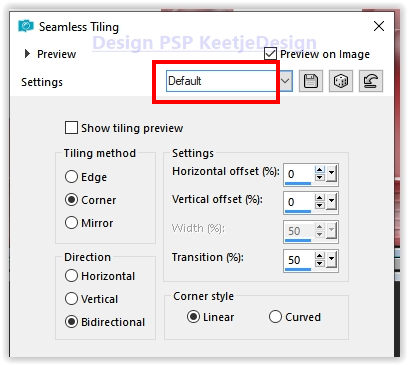
10
Effects – Plugin Toadies – Weaver
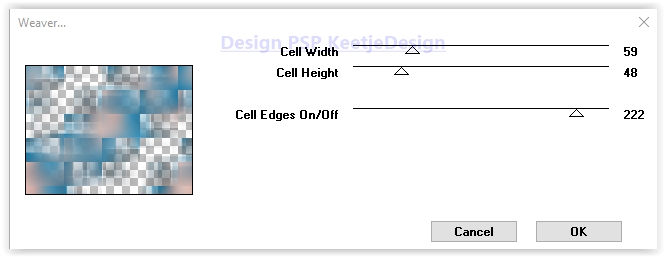
Effects – Plugin AP [Lines] Lines – SilverLining
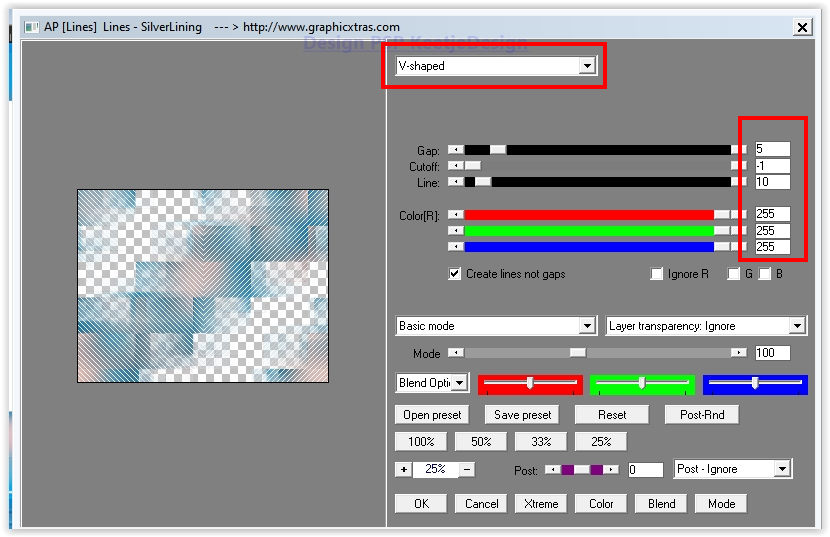
Layers – Properties – Blend Mode Multiply
11
Layer palette – Activate the top layer
Activate Selection Tool (S) – Custom Selection

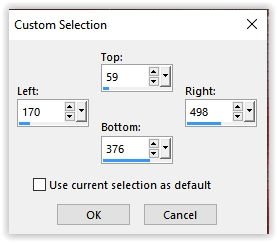
Edit – Cut
Selections – Select none
Edit – Paste as New Layer
Effects – Image Effects – Offset: Minus 171 / 27
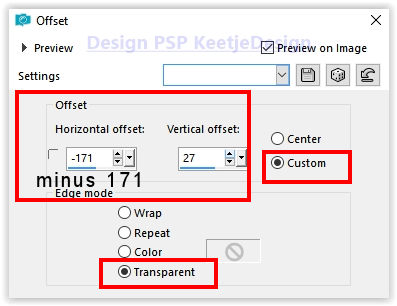
12
Activate Magic Wand tool
Select the big white square
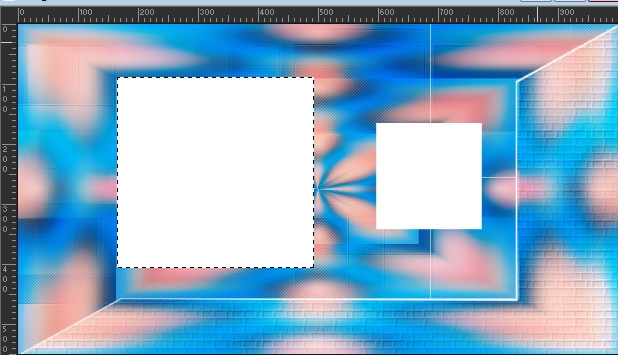
Selections – Modify – Contract 25 pixels
Selection – Hold
13
Layer palette – Activate the bottom layer
Selections – Promote selection to layer
Layers – Arrange – Bring to top
Adjust – Blur – Gaussian Blur / Radius 55
Selection – Hold
14
Layers – New Raster Layer
Activate the tube femme806-col again – Copy – Paste in the selection
Adjust – Sharpness – Sharpen More
Selections – Select none
15
Layers – Merge – Merge Down 2x
Effects – 3D Effects – Drop Shadow 0 / 0 / 50 / 30 / # 000000
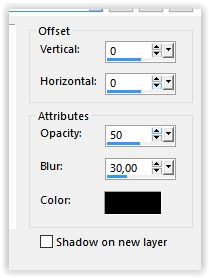
16
Activate the second layer from the top (Group raster 2)
Activate Selection Tool (S) – Custom Selection
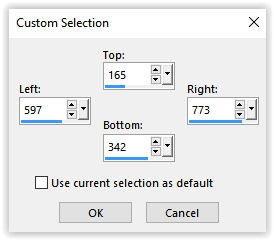
Selections – Promote selection to layer
Fill with foreground color
Effects – Plugin Alien Skin Eye Candy 5 – Impact / Glass
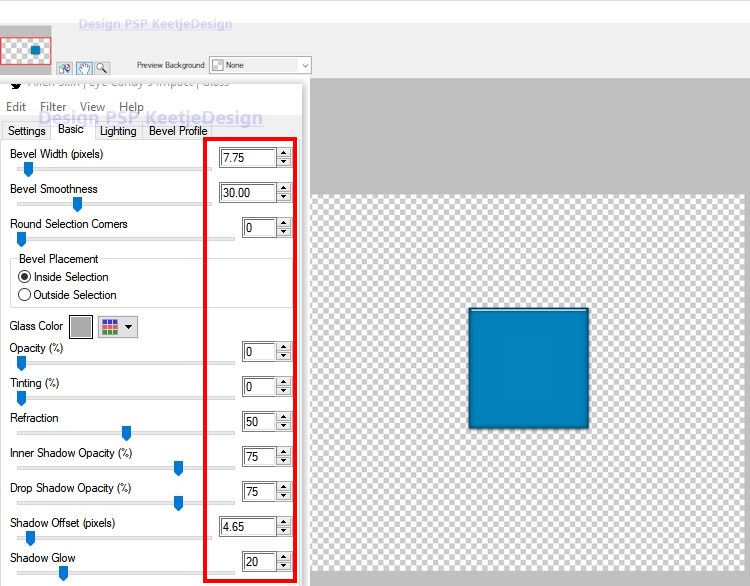
Selections – Modify – Contract 25 pixels
Effects – Plugin Alien Skin Eye Candy 5 – Impact / Glass / Same Setting
Selections – Modify – Contract 25 pixels
Effects – Plugin Alien Skin Eye Candy 5 – Impact / Glass / Same Setting
Selections – Modify – Contract 25 pixels
Effects – Plugin Alien Skin Eye Candy 5 – Impact / Glass / Same Setting
end result with 4x Glass effect
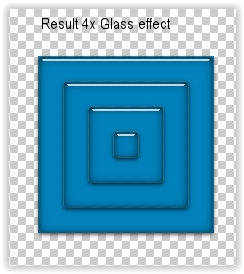
Selections Select none
Effects – 3D Effects – Drop Shadow / 0 / 0 / 50 / 30 / # 000000
17
Open the tube EF_Keetje_Deco-1 – Copy – Paste as new layer
It is in the right place
Layers – Arrange – Down
Layers – Duplicate
Layers – Properties – Blend Mode Overlay
Layers – Merge – Merge Visible
18
Open the tube EF_Keetje_Texto – Copy – Paste as new layer
Place as the example at the top
Effects – 3D Effects – Drop Shadow / 0 / 0 / 50 / 30 / # 000000
19
Open the tube Jeanne_Bloemen_21_07_2020 – Remove the watermark
Copy – Paste as New Layer
Image – Resize – Resize by 70% – Uncheck all layers
Place on the right
Effects – 3D Effects – Drop Shadow / 0 / 0 / 50 / 30 / # 000000
20
Image – Add Borders – Symmetric
2 pixels color # ffffff
Edit – Copy
Select – Select all
21
Image – Add Borders – Symmetric
50 pixels color # ffffff
Selections – Invert
Edit – Paste into Selection (is in memory)
Adjust – Blur – Gaussian Blur / Range 55
Selections – Select none
22
Sign your work
Image – Add Borders – Symmetric
2 pixels color # ffffff
Image – Resize – Change the width to 1000 pixels
Save as Jpeg
We are done with Estela’s tutorial
Sign your work
Merge All
Save as Jpeg.
The translation has been tested by Marianne.
Marianne thank you very much
© Translation DesignPSP KeetjeDesign