Great Love

This tutorial was devised and written by Karin 14/04/2021, the © is Dennis.
It is not allowed to copy, link and / or place any part of it without my permission.
The tutorial is written with PSP19 (X9) but can also be made with other versions.
If this lesson resembles any other lesson, it is purely coincidental.
The © of the materials used is for the rightful owners and the tube makers.
The mask is by Narah and Tine and Graphic Beatrice
Filters used:
Medhi / Wavy Lab 1.1 and Sorting Tiles
Toadies / Weaver
Simple / Pizza Slice Mirror
[AFS IMPORT] / sqborder2
MuRa’s Meister / Perspective Tiling
Alien Skin Eye Candy 5: Impact / Glass
———
The tutorial is written with these Colors and Materials.
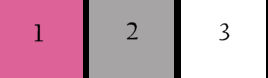
If you use your own Colors and / or Materials, you may have to play with the Blend Mode and / or Opacity.
———
Download your materials here:
You only need your own female tube. My tube belongs to Alec Rud
Open the Material in PSP and minimize
Step 1
Open the Alpha file Alfa_Great_Love / Window Duplicate (or use Shift + d)
Close the original we are working on the copy
Step 2
Effects / Plugins / Medhi / Wavy Lab 1.1
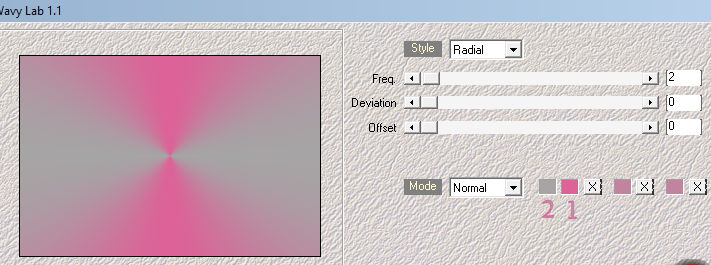
Foreground Color 1 / Background Color 2
Step 3
Effects / Plugins / Simple / Pizza Slice Mirror
Layers / Duplicate
Image / Mirror / Flip Horizontal
Layers / Properties / Opacity 50
Layers / Merge / Merge Visible
Step 4
Effects / Plugins / Mehdi / Sorting Tiles
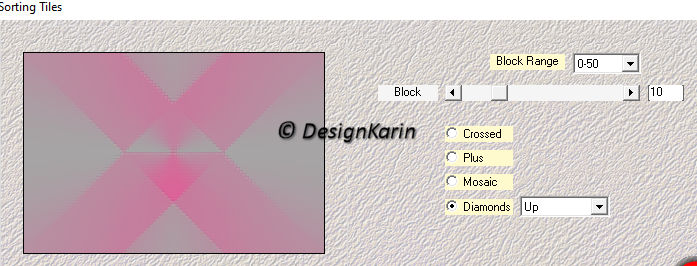
Layers / Duplicate
Image / Resize 35% (Resize all layers NOT checked)
Effects / Edge Effects / Enhance
Step 5
Effects / Plugins / VanderLee / UnPlugged-X
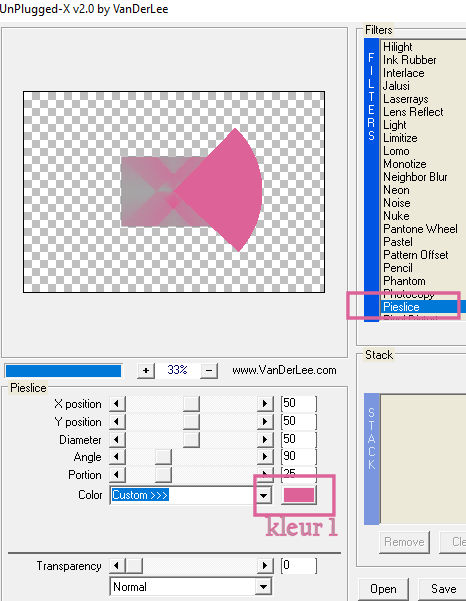
Layers / Duplicate
Image / Mirror / Flip Horizontal
Layers / Properties / Opacity 50
Layers / Merge / Merge Down
Step 6
Selections / Select All
Selections / Float / Selections / Defloat
Layers / New Raster Layer
Step 7
Open your Background
Edit / Copy
Edit / Paste into Selection
Layers / Properties / Blend Mode / Lighten
Layers / Merge / Merge Down
Selections / Select None
Effects / Edge Effects / Enhance
Effects / 3d Effects / Drop Shadow
Horizontal and Vertical 10 / Opacity 60 / Blur 40 / Black
Step 8
Layers / Duplicate
Activate the Middle Layer in the Layers Palette
Effects / Plugins / Toadies / Weaver (default)
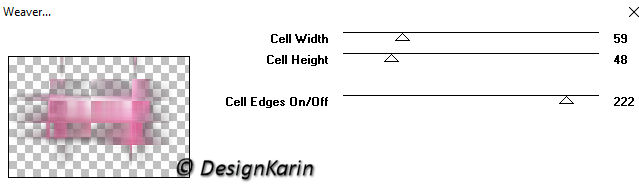
Effects / Edge Effects / Enhance
Effects / Image Effects / Seamless Tiling / Side by Side
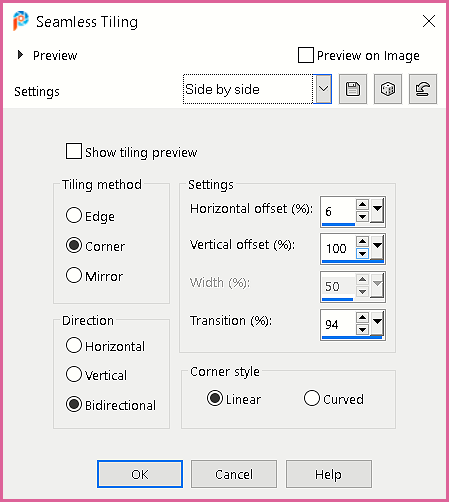
Step 9
Layers / Duplicate
Effects / Plugins / MuRa’s Meister / Perspective Tiling
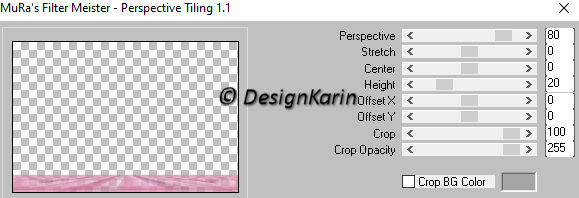
Layers / New Mask Layer From Image / !CIRCLE1
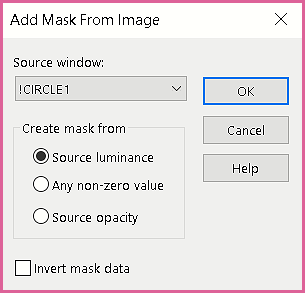
Layers / Merge / Merge Group
Effects / Plugins / AFS Import / sqborder2 (default)

Effects / 3d Effects / Drop Shadow
Horizontal and Vertical [minus] -10 / Opacity 60 / Blur 40 / Color 1
Step 10
Layers / New Raster Layer
Fill with White.
Layers / New Mask Layer / From Image / Mask_38_GB_2017
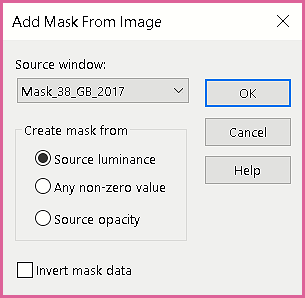
Layers / Merge / Merge Group
Effects / Edge Effects / Enhance More
Effects / Distortion Effects / Wave
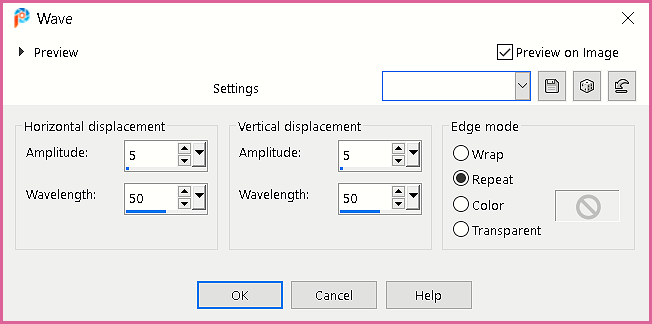
Layers / Merge / Merge Group
Layers / Properties / Blend Mode / Soft Light
Step 11
In the Layers Palette / Activate the 2nd Layer from the Bottom (Copy (2) of alpha)
Edit / Copy
Edit / Paste as a New Image
Image / Rotate Right
Edit / Copy / Paste as a New Layer on your Image
Effects / Plugins / Mehdi / Sorting Tiles
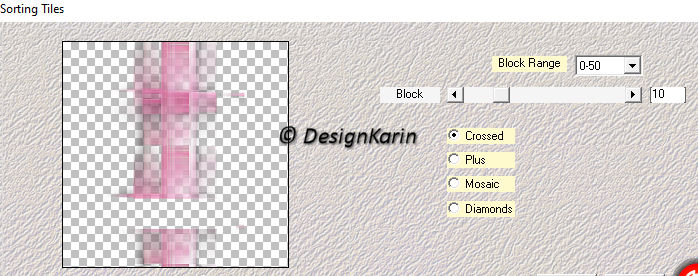
Step 12
Selections / Load / Save Selection / Load Selection from Alpha Channel (Selection 1)
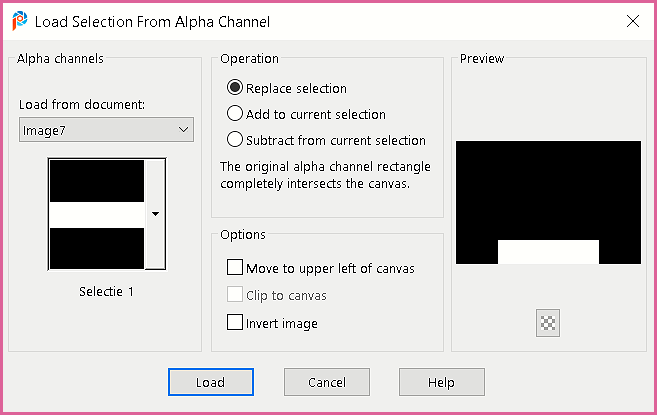
Press the Delete Key on the Keyboard
Selections / Select None
Layers / Properties / Blend Mode Overlay / Opacity 80
Step 13
Activate the Top Layer in the Layers Palette
Layers / New Raster Layer
Selections / Load/Save Selection / Load Selection from Alpha Channel (Selection 2)
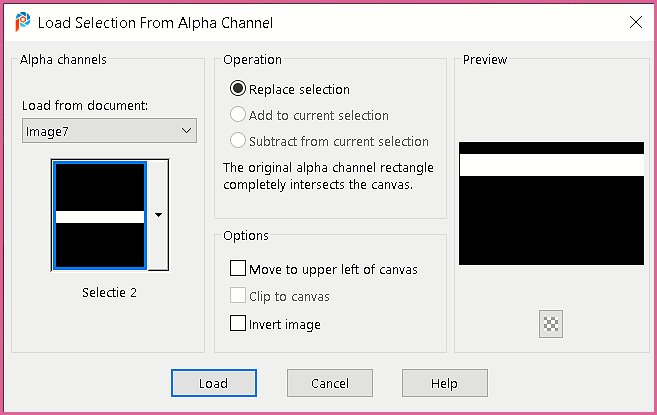
Flood Fill with Color 2
Layers / New Mask Layer / From Image / Narah Mask 1024
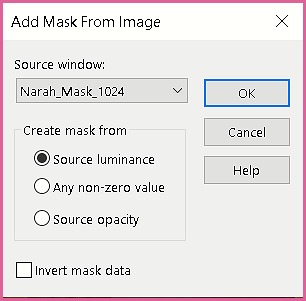
Layers / Merge / Merge Group
Step 14
Selection / Select None
Selections / Load/Save Selection / Load Selection from Alpha Channel (Selection 3)
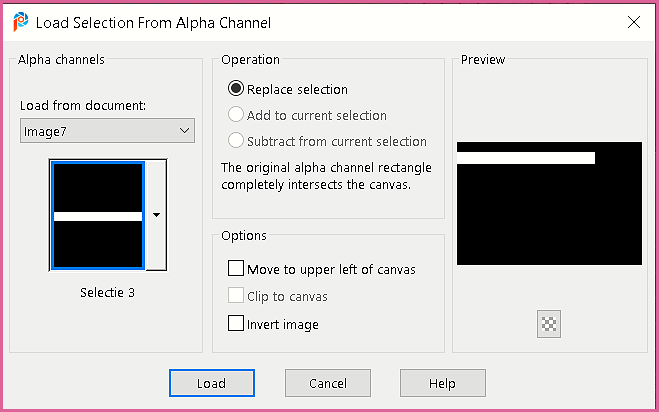
Press the Delete Key on the Keyboard
Selections / Select None
Effects / Plugins / Alien Skin Eye Candy 5: Impact / Glass
Tab Settings / Clear / OK
Step 15
Image / Flip Horizontal
Objects / Align / Left
Objects / Align / Top
Layers / Duplicate
Image / Mirror / Mirror Horizontal
Image / Mirror / Mirror Vertical
Layers / Merge / Merge Down
Effects / 3d Effects / Drop Shadow
Horizontal and Vertical 10 / Opacity 60 / Blur 40 / Color White
Step 16
Image / Add Borders / Symmetric 2-pixels Color 1
Image / Add Borders / Symmetric 50-pixels Color 3
Edit / Copy the Frame (Kader)
Edit / Paste as a New Layer.
Image / Add Borders / Symmetric 3-pixels Color 1
Image / Add Borders / Symmetric 2-pixels Color 2
Image / Add Borders / Symmetric 3-pixels Color 1
Step 17
Copy your tube woman tube (main tube)
Paste as a New Layer, change the size if necessary
Add a Drop Shadow as you see fit
Step 18
You can paste the butterfly text as a new layer or your own decoration with / without text
Place it in a place you see fit.
Add your name or watermark and any copyrights
Layers / Merge / Merge Visible
Adjust / Sharpness / Sharpen
Save as jpg
My version:


