Charlotte

Originele tutorial Hier
This tutorial is written by Estela Fonseca the © is from her.
It is not allowed to copy, link and / or place these or parts of it without her permission.
The © ️ of the materials wich are used is for the rightful owner.
If you want to use this tutorial on your own forum, club or group, you have to request permission from the writer herself.
We have permission to translate Estela Fonseca’s tutorials into English.
Thank you Estela for the permission to translate your tutorials.
Temos permissão para traduzir os tutoriais da Estela Fonseca para o inglês.
Obrigado Estela pela tradução dos tutriais.
Materials Used:
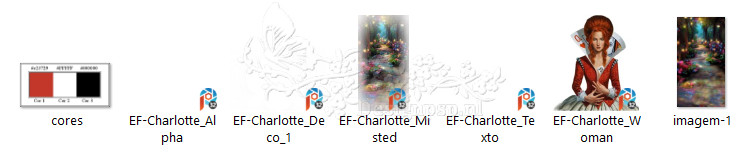
Open the other material in PSP/Duplicate with Shift+D/Close the originals/Minimize masks
Plugins Used:
Filter Factory Gallery L – Send me an Angle
Filter Factory Gallery B – X-Diffusion
Filter Factory Gallery A – Rings
Flaming Pear – Flexify 2 ici
Mura’s Meister – Perspective Tiling
Colors Used:
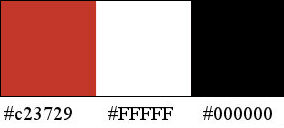
The translation was made with PSP 2020 , but can also be done with other versions.
Note : When working with your own colors , play with the Blend Mode and/or Opacity at your own discretion
1
Open EF Charlotte_Alpha – Window – Duplicate (or use Shift+D) close the original we are working on the copy
This is not an empty layer , The selections are in the alpha channel
Selections – Select all
2
Open image Imagem-1 – Copy – Paste in selection
Selections – Select none
3
Effects – Image effects – Seamless Tiling
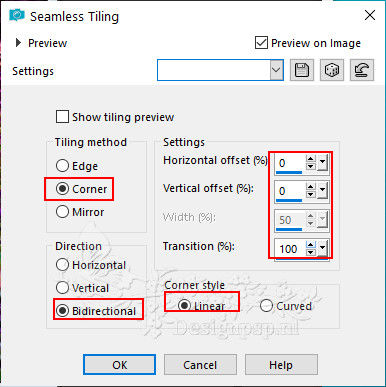
4
Adjust – Blur – Motion Blur
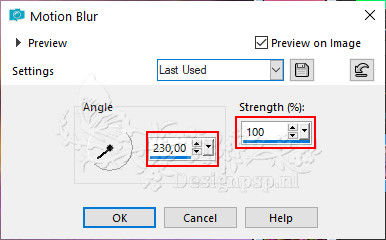
Edit – Repeat motion blur
Edit Again – Repeat Motion Blur
5
Effects – Edge effects – Enhance more
Layers – Duplicate
Layers – Properties – Blendmode Mode Hard Light / Opacity 67
6
Layers – Merge – Merge Down
Layers – Duplicate
Effects – Plugin: Filters Unlimited 2.0 – Filter Factory Gallery A – Rings / Default
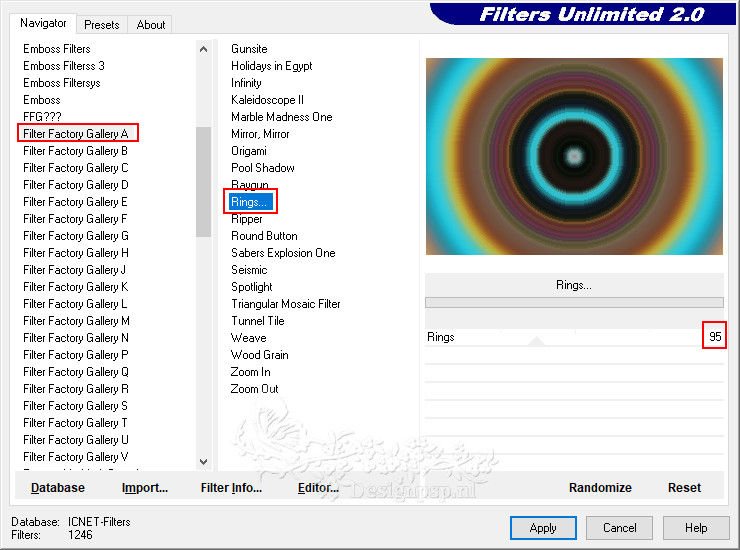
7
Selections – Load/Save Selection – Load Selection from Alpha Channel: Selection #1
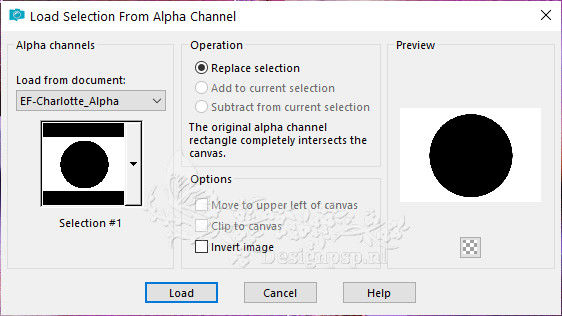
Press Delete on the keyboard
Selections – Invert
Selections – Modify – Contract 100 pixels
Press Delete on the keyboard
Selections – Select none
8
Effects – Plugin: Flaming Pear – Flexify 2
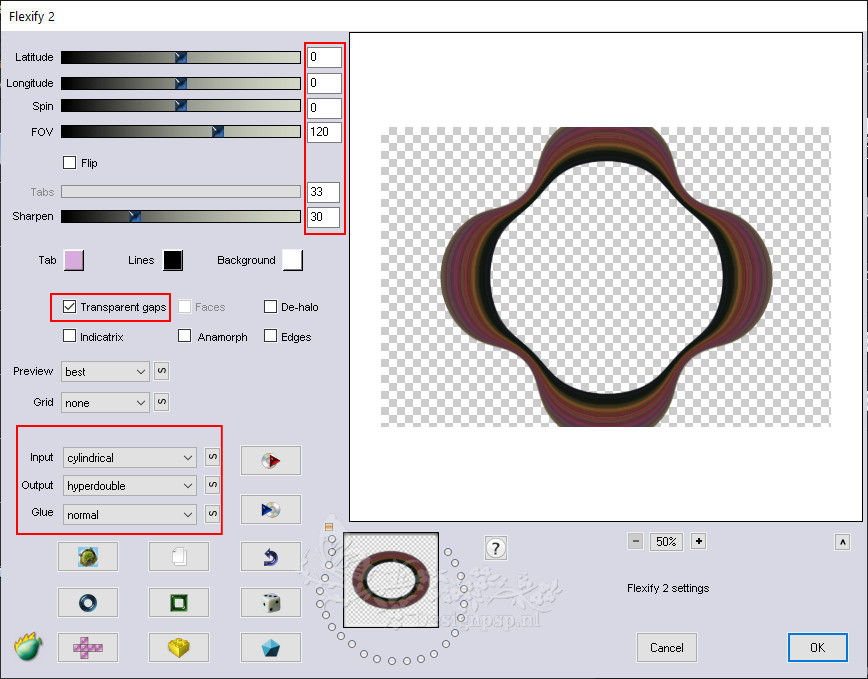
Effects – Edge effects – Enhance
9
Layer Palette – Activate the Raster 1 layer
Effects – Plugin: Filters Unlimited 2.0 – Filter Factory Gallery L – Send Me An Angle / Default
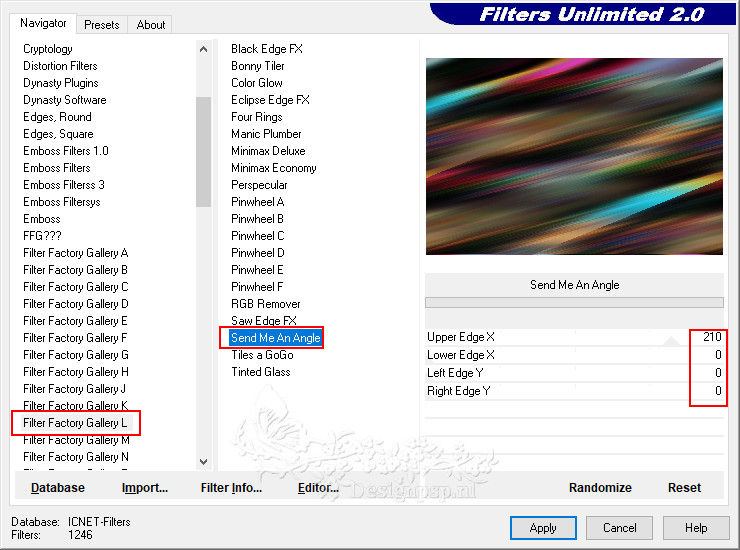
10
Effects – Distortion effects – Curlicues
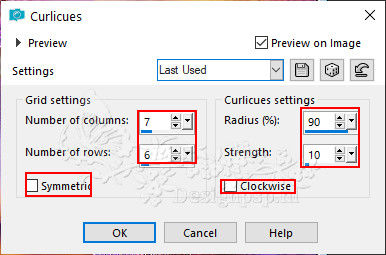
Effects – Plugin: Filters Unlimited 2.0 – Filter Factory Gallery B – X-Diffusion
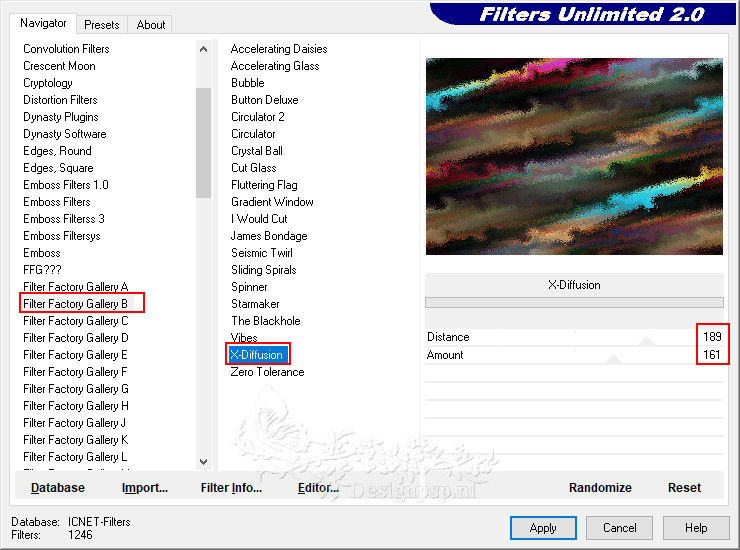
Edit – Repeat Filters Unlimited 2.0
11
Open the tube EF-Charlotte_Deco_1 – Copy – Paste as new layer
Layers – Duplicate
Layers – Properties – Blend Mode Hard Light
12
Layer Palette – Activate the top layer (Copy of Raster 1)
Selections – Load/Save Selection – Load Selection from Alpha Channel: Selection #2
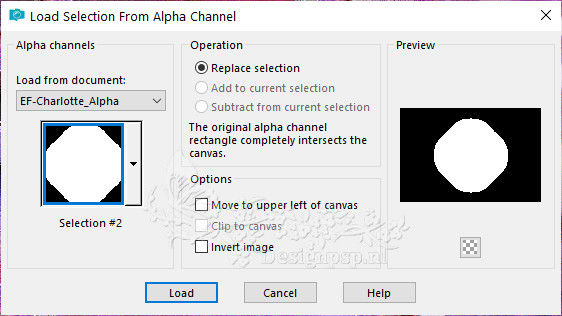
Layers – New raster layer
Open the tube EF-Charlotte_Misted – Copy – Paste in selection
Selections – Select none
Note: b39483
When using your own image
Activate the image
Layers – layer background layer
Layers – Load Mask/Save Load mask from disk : 20/20
Layers – Merge – Merge Group
Copy – Paste into selection
Selections – Select none
13
Adjust – Sharpness – Sharpen
Layers – Arrange – Down
Adjust – Hue and Saturation – Vibrancy
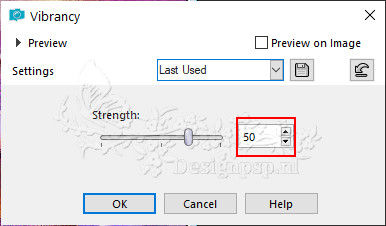
Note: If necessary, also put the vibrancy on the Raster 1 layer and the Copy of Raster 1 layer
14
Layer palette – Activate the top layer
Effects – 3D Effects – Drop Shadow / 0 / 0 / 80 / 80 / Color #000000
15
Layer Palette – Activate the bottom layer (Raster 1)
Layers – Duplicate
Layers – Arrange – Bring to top
16
Effects – Plugin: Mura’s Meister – Perspective Tiling
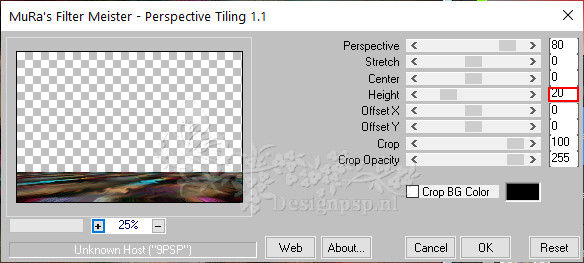
Effects – Reflection effects – Rotating mirror / Default
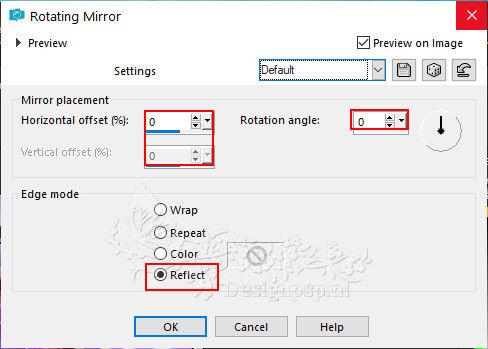
17
Activate the Magic Wand tool – Tolerance 0 / Feather 65

Select the transparent part
Press Delete 5 times on the keyboard
Selections – Select none
18
Open the tube EF-Charlotte_Woman – Copy – Paste as new layer
Activate the Pick Tool (K) / Position X 455 / Position Y 82 (This is for the tube used)

Type M to close the tool
19
Adjust – One-Step Photo Correction
Effects – 3D Effects – Drop Shadow / 0 / 0 / 30 / 30 / Color #000000 (Optional)
20
Open the tube EF-Charlotte_Texto – Copy – Paste as new layer
Place bottom left
Effects – 3D Effects – Drop Shadow / 0 / 3 / 100 / 0 / Color # c23729
21
Image – Add borders – Symmetrical
1 pixel color #000000
30 pixels color #ffffff
30 pixels color #c23729
22
Activate the Magic Wand tool / Tolerance and feather 0
Select the last border
23
Adjust – Add/Remove Noise – Add Noise
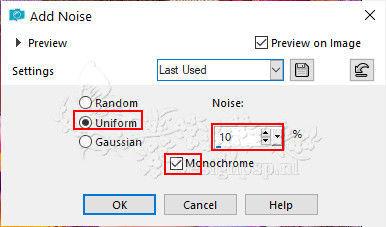
Selections – Invert
24
Effects – 3D Effects – Drop Shadow/ 0 / 0 / 80 / 30 / Color # 000000
Selections – Select none
25
Sign your work
Image – Add borders – Symmetric
1 pixel color #000000
Image – Resize – Resize width to 1000 pixels
Save as Jpeg
We are done with Estela’s tutorial
This translation has been tested by Marianne.
Marianne thank you very much
Translation DesignPSP KeetjeDesign March 2023




