Zoé

Original tutorial Hier
This tutorial is written by Valy Scrap Passion the © is from her.
You’re not allowed to copy, link and / or place these or parts of it without her permission.
The © ️ of the materials wich are used is for the rightful owner.
If you want to use this tutorial on your own forum, club or group, you have to request permission from the writer herself.
If this tutorial looks like another, it is purely coincidental.
We have permission to translate Valy Scrap Passion tutorials into English.
Thank you Valy for the permission to translate your tutorials.
Nous avons la permission de traduire les tutoriels de Valy Scrap Passion en anglais.
Merci Beaucoup Valy , que je pouvez traduire vos tutoriels en anglais.
Materials Used:
1 Font – 101! ‘FlieZ fer Rose
1 Font – MazurkaNF_0
1 Preset – Zoe-Extrude1-VSP
1 Preset – Zoe-Shadow1-VSP
Instal the fonts if you want to make your own text
Double click on the presets , these will be imported automatically
1 Alphafile – Alpha-Zoe-VSP
1 Colorcode – palette couleur Zoe VSP
1 Mask – Narah_mask_0437
1 Mask – Narah_mask_0505
1 Tube – Zoe-Deco1-VSP
1 Tube – Zoe-Deco2-VSP
1 Tube – Zoe-Deco3-VSP
1 Tube – Zoe-Deco4-VSP
1 Tube – misted VSP 33
1 Tube – 3027 – woman – LB TUBES
Open the tubes and masks in PSP / Duplicate with Shift+D / minimize masks / Close the originals
Download Materials Here
Plugins Used:
Alien Skin – Eye Candy 5 – Impact – Perspective Shadow
Alien Skin – Eye Candy 5 – Impact – Extrude
Unlimited 2.0 – Mock – Windo
Unlimited 2.0 – Graphics Plus – Cross Shadow
Unlimited 2.0 – Special Effects 2 – Centerspot
Toadies – What Are You ?
Richard Rosenman – Spherical Mapping Corrector
dsb flux – Linear Transmission
You can find the plugins Here
The translation is written with PSP 2018, but can also be made with other versions.
Colors Used

Note : When working with your own colors , play with the Blend Mode and/or Opacity at your own discretion
1
Material palette – Foregrond color 1 / Background color 2

Create a Radial gradient on the Foreground

Open the Alphafile – Alpha-Zoe-VSP (This is not an empty file. The selections are in the alpha channel)
Window – Duplicate /Or use the keybord shortcut Shift+D / Close the original file we working on the duplicate
Fill in the gradient
Effects – Image effects – Seamless Tiling / Default

Adjust – Blur – Gassian blur / Radius 25
Effectes – Plugin Unlimited 2.0 – Special Effects 2 – Centerspot

2
Open the tube misted VSP 33 – Copy – Paste as new layer
Effects – Image effects – Seamless Tiling / Side by Side

Effects – Plugin Toadies – What Are You ? (color 2 is in the background)

Layers – Merge – Merge Visible
3
Selections – Load/Save selection – Load selection from alpha channel
Load Sélection #1

Selections – Promote selection to layer
Selections – Select None
Effects – Plugin dsb flux – Linear Transmission

Effects – Plugin dsb flux – Linear Transmission

Effects – Edge effects – Enhance
Effects – 3D Effects – Drop Shadow / 0 / 0 / 46 / 10

Layers – Merge – Merge Visible
Effects – Plugin Richard Rosenman – Spherical Mapping Corrector

Your layer looks like this

4
Layers – New raster layer
Fill in the color 3
Layers – New mask layer From Image Narah_mask_0437

Layers – Merge – Merge Group
Activate the Pick Tool (K) / Mode Scale – Position X minus 42 / Position Y minus 205

Type M to close the Pick Tool
Layers – Duplicate
Image – Mirror – Mirror Vertical
Layers – Merge – Merge Down
5
Selections – Load/Save selection – Load selection from alpha channel
Load again Sélection #1
Selections – Invert
Selections – Modify – Feather

Edit – Clear
Selections – Select None
Layers – Properties – Blend Mode Overlay / Opacity 80
6
layers – New raster layer
Activate the Selection Rectangle Tool (S) – Custom Selection


Fill in with the first gradient
Selections – Modify – Contract number of pixels 5
Edit – Clear
Selections – Select None
Effects – Plugin Unlimited 2.0 – Graphics Plus – Cross Shadow

Effects – 3D Effects – Drop Shadow 0 / 0 / 46 / 10 / black

Layers – Duplicate
Effects – Plugin Toadies – What Are You ?

Layers – Properties – Blend Mode Dodge
7
Layers – New raster layer
Fill in the color 3
Layers – New mask layer – From image Narah_mask_0505

Layers – Merge – Merge Group
Effects – Texture effects – Blinds

Your layer palette looks like this

Your layer looks like this

8
Layers – New raster layer
Selections – Load/Save selection – Load selection from alpha channel
Load Sélection #2

Fill in the color 3
Selections – Select None
Effects – Plugin Toadies – What Are You ? (color 3 is in the background)

Layers – Duplicate
Layer palette – Click at the layer raster 2
Effects – Plugin Plugin Toadies – What Are You ? (color 3 is in the background)

Layer palette – Click at the top layer
Image – Resize – Resize with 75% – Resize all layers not checked
Effects – Image effects – Offset / minus 75 / 0

9
Activate Selection Rectangle Tool – Custom selection


Edit – Clear
Effects – 3D Effects – Cutout

Selections – Select None
10
Open the tube Zoe-Deco1-VSP – Copy – Paste as new layer
Effects – Image effects – Offset / minus 304 / 0

11
Open the tube Zoe-Deco2-VSP – Copy – Paste as new layer
12
Open the tube 3027 – woman – LB TUBES – Copy – Paste as new layer
Image – Resize – Resize with 85% – Resize all layers unchecked 2 times
Activate the Pick Tool / Mode Scale / Position X 510 / Position Y 28

Type M to close the Pick Tool
Effects – Plugin Alien Skin – Eye Candy 5 – Impact – Perspective Shadow / Preset Zoe-Shadow1-VSP

Or enter these settings
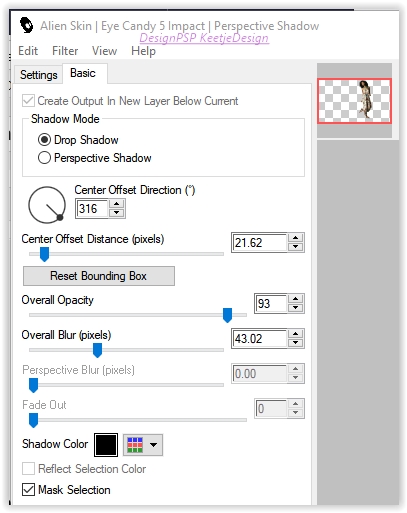
13
Open the tube Zoe-Deco3-VSP – Copy – Paste as new layer
Effects – Plugin Alien Skin – Eye Candy 5 – Impact – Extrude / Preset Zoe-Extrude1-VSP

Or enter these settings / You can chance the colors in Basic

Activate the Pick Tool / Mode Scale / Position X 301 / Position Y 156

Type M to close the Pick Tool
Effects – Plugin Alien Skin – Eye Candy 5 – Impact – Perspective Shadow / Preset Zoe-Shadow1-VSP

14
Image – Add Borders – Symmetric
1 pixel color 2
5 pixels color 3
5 pixels color 1
5 pixels color 3
1 pixel color 2
Selections – Select All
Image – Add Borders – Symmetric
40 pixels color 3
Effects – Plugin Unlimited 2.0 – Mock – Windo
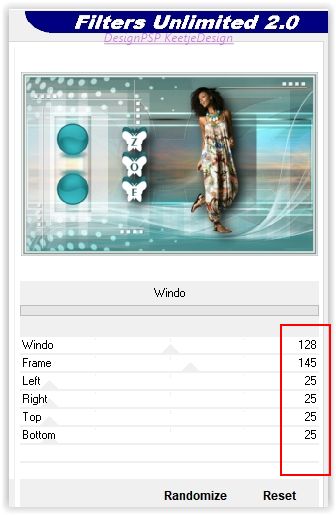
Selections – Select None
15
Open the tube Zoe-Deco4-VSP – Copy – Paste as new layer
Image – Add Borders – Symmetric
1 pixel color 2
Image – Resize – Resize to 800 pixels in width – Resize All layers checked
16
Sign your work
Merge All
Save as Jpeg.
We are done with this beautiful tutorial by Valy
The translation is tested by Marianne.
Marianne thank you very much / Tubes off Odette and Animabelle

Another version / Tubes off Malackatubes and Luna

© Translation Zoé DesignPSP KeetjeDesign 16-08-2019
This translation is registered with LSBene


