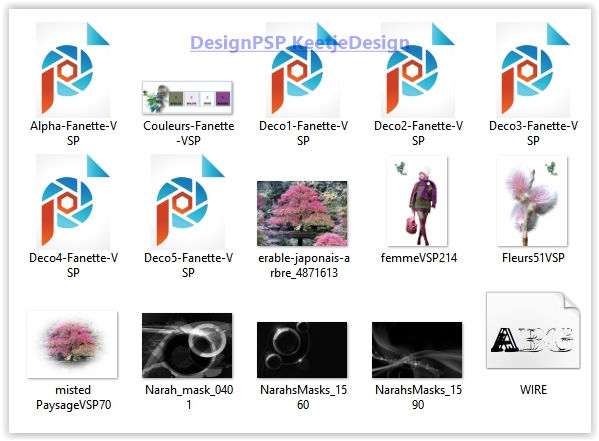Fanette

Original tutorial Here
This tutorial is written by Valy Scrap Passion the © is from her.
You’re not allowed to copy, link and / or place these or parts of it without her permission.
The © ️ of the materials wich are used is for the rightful owner.
If you want to use this tutorial on your own forum, club or group, you have to request permission from the writer herself.
If this tutorial looks like another, it is purely coincidental.
We have permission to translate Valy Scrap Passion tutorials into English.
Thank you Valy for the permission to translate your tutorials.
Nous avons la permission de traduire les tutoriels de Valy Scrap Passion en anglais.
Merci Beaucoup Valy , que je pouvez traduire vos tutoriels en anglais.
Install the font if you wants to create your own text
Open the Masks in PSP / Minimize the Masks
Plugins Used
Unlimited 2.0 – Andrew’s Filter 30 – Four Times to Grid
Mura’s Meister – Copies
AAA Frames – Foto Frame
You can find the plugins Here
The translation is written with PSP 2018, but can also be made with other versions.
Colors Used
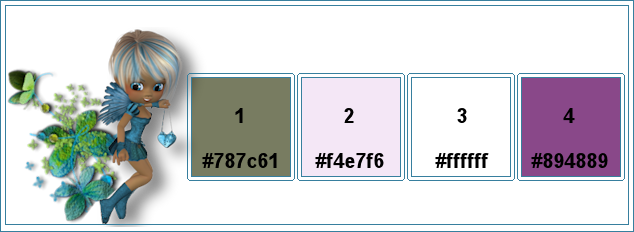
Note : When working with your own colors , play with the Blend Mode and/or Opacity at your own discretion
1
Open the Alpha file Alpha-Fanette-VSP – Window – Duplicate (or use Shift+D shortcut) / Close the original file, we working on the duplicate.
Selections – Select All
Open the Image erable-japonais-arbre_4871613 – Copy – Paste into selection
Selections – Select None
2
Adjust – Blur – Radial blur
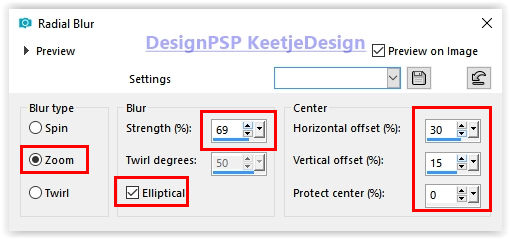
Effects – Plugin Unlimited 2.0 – Andrew’s Filter 30 – Four Times to Grid
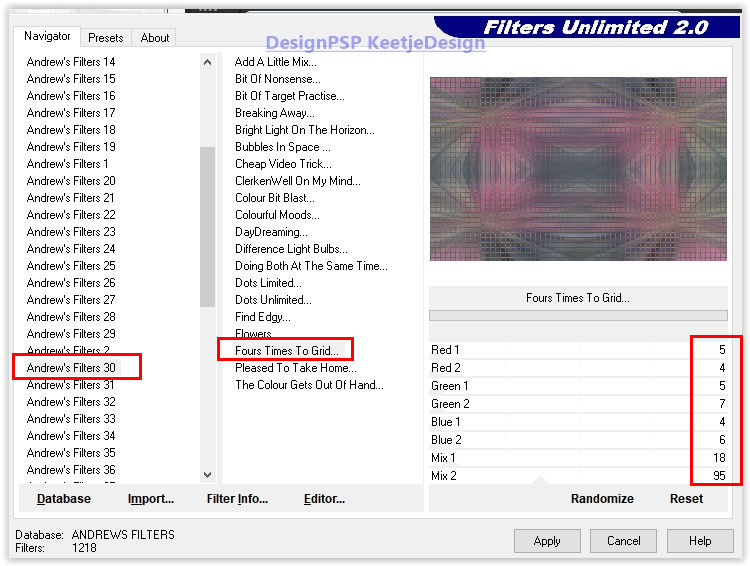
3
Layers – Duplicate
Layers – New mask layer – From mage Narah_mask_0401
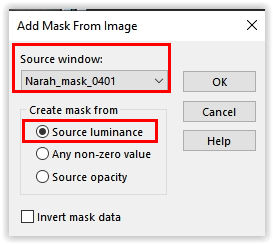
Don’t worry if you don’t see anything; That is normal at the moment
Layers- Merge – Merge Group.
Layers – Properties – Blend Mode Screen / Opacity 57
Layers – Merge – Merge Visible
4
Selections – Load/Save selections – Load selection from alpha channel / Sélection#1
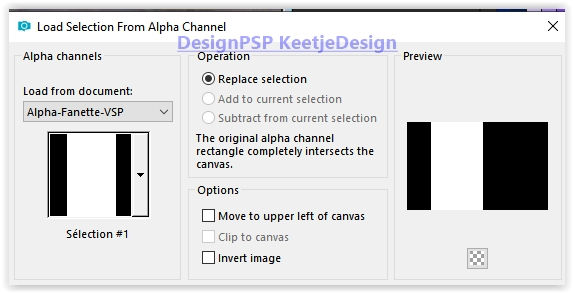
Selections – Promote selection to layer
Selections – Select None
Effects – 3D Effects – Drop Shadow / 10 / 10 / 50 / 50 / # 000000
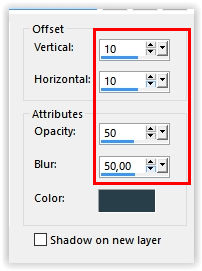
Effects – Distortion Effects – Wave
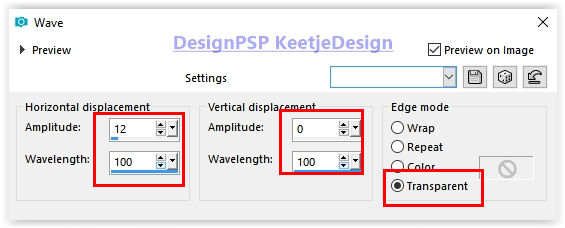
Layers – Properties – Blend Mode Multiply / Opacity 60
5
Open the tube misted PaysageVSP70 – Copy – Paste as new layer
Image – Resize – Resize with 60% – Risize all layers not checked
Activate The Pick Tool (K) / Position X 124 / Position Y minus 99

Type M to close the Pick Tool
Layers – Properties – Opacity 51
6
Materials palette / Foreground color 2 / Background color 3
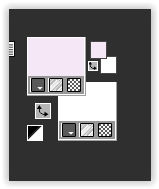
Layers – New raster layer
Fill in the color 2
Layers – New mask layer – From image NarahsMasks_1560
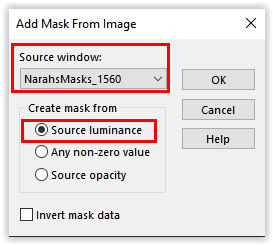
Layers – Merge – Merge Group
Image – Mirror – Mirror horizontal
7
Layers – New raster layer
Fill in the color 3
Layers – New mask layer – From image NarahsMasks_1590

Effects – Edge Effects – Enhance
Layers – Merge – Merge Group
Your layer palette now looks like this
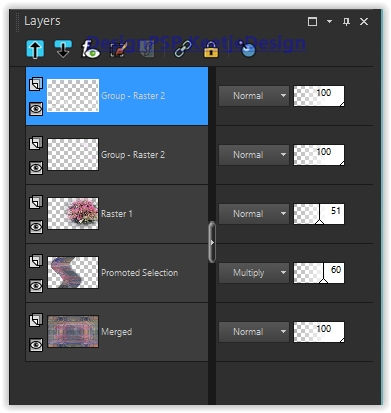
Your work now looks like this
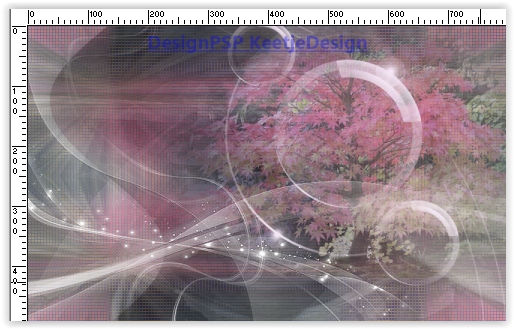
Layers – Merge – Merge Visible
8
Open the tube Fleurs51VSP – Delete the signature – Copy – Paste as new layer
Image – Resize – Resize with 60% – Resize all layers not checked
Activate The Pick Tool (K) / Position X 30 / Position Y minus 18
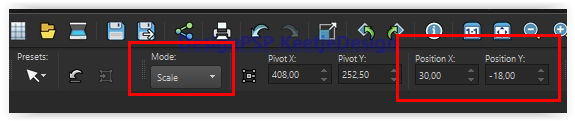
Type M to close the Pick Tool
Effects – 3D effects – Drop Shadow / 24 / 50 / 50 / 20 / # 000000
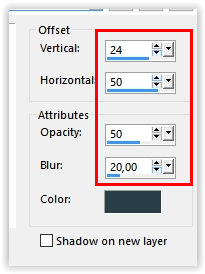
9
Open the tube Deco1-Fanette-VSP – Copy – Paste as new layer
Effects – Image effects – Offset / 245 / 0
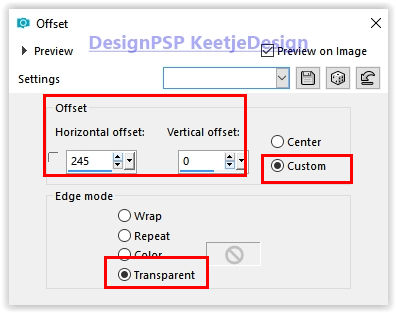
10
Open the tube Deco2-Fanette-VSP – Copy – Paste as new layer
Effects – Image effects – Offset / 154 / minus 18
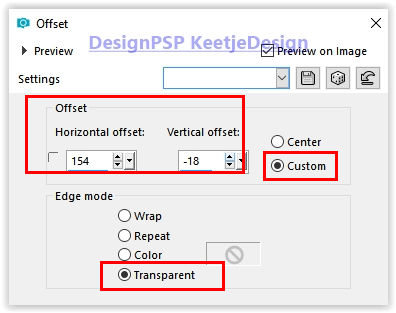
Your layer palette now looks like this
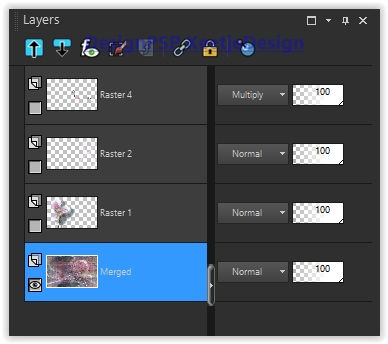
Your work now looks like this

Layers – Merge – Merge Visible
11
Edit – Copy
Selections – Load/Save selections – Load selection from alpha channel / Sélection#2
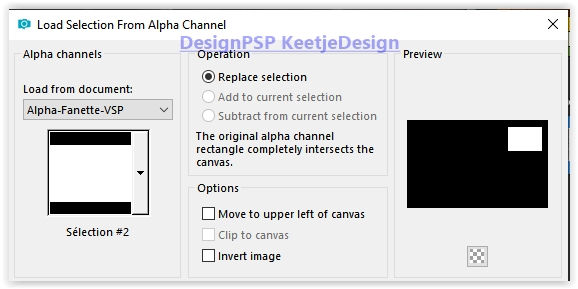
Layers – New raster layer
Fill in the color 2
Selections – Modify Contract Number of pixels 25
Press the Del key on the Keybord
Selections – Modify – Expand number of pixels 2
Layers – New raster layer
Edit – Paste into selection
Selections – Select None
Layers – Arrange – Move Down
12
Layerpalette – Activate the top layer
Effects – 3D Effects – Drop Shadow / 2 / 2 / 50 / 10 / # 000000
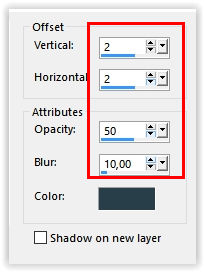
Effects – 3D Effects – Drop Shadow / minus 2 / minus 2 / 50 / 10 / # 000000
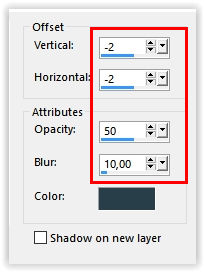
Layers – Merge – Merge Down
13
Layers – Duplicate
Image – Rezise – Resize with 50% – Resize all layers not checked
Layers – Arrange – Move Down
Effects – Plugin Mura’s Meister – Copies
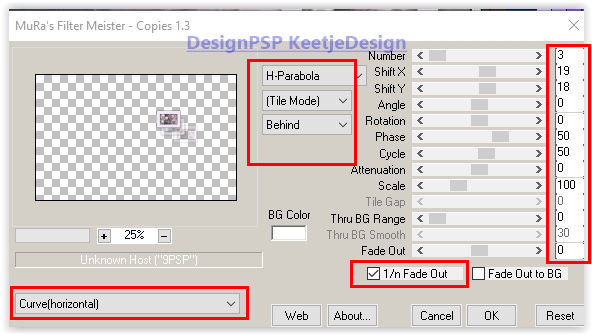
14
Layer palette – Activate the top layer
Open the tube Deco3-Fanette-VSP – Copy – Paste as new layer
15
Image – Add Borders Symmetric
10 pixels color 3
Layers – Duplicate
Image – Resize – Resize with 85 % – Resize all layers not checked
Effectes – 3D Effects – Drop Shadow / 0 / 0 / 60 / 50 / # 000000
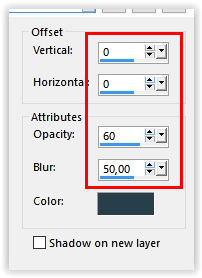
16
Layer palette – Activate the bottom layer
Effects – Plugin AAA Frames – Foto Frame
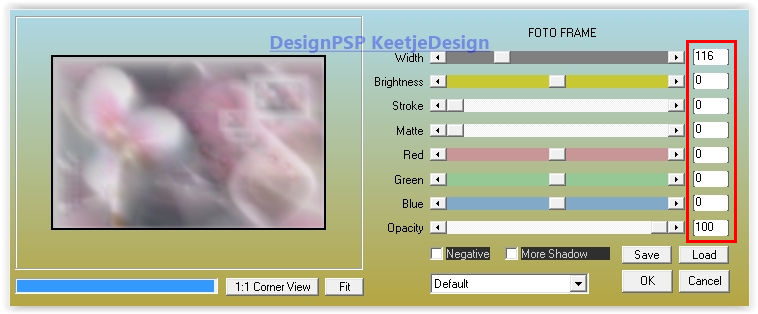
Layers – Merge – Merge Visible
17
Open the tube femmeVSP214 – Delete the signature – Copy – Paste as new layer
Image – Resize – Resize 2 x with 80% – Resize all layers not checked
Activate The Pick Tool (K) / Position X 600 / Position Y minus 8
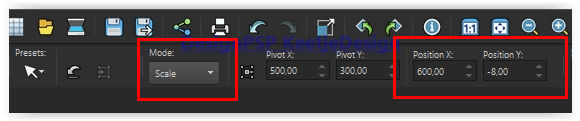
Type M to close the Pick Tool
Effects – 3D Effects – Drop Shadow / minus 7 / 12 / 50 / 28 / # 000000
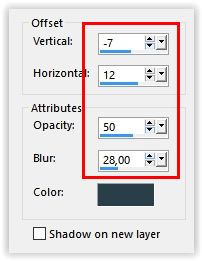
18
Open the tube Deco4-Fanette-VSP – Copy – Paste as new layer
19
Open the tube Deco5-Fanette-VSP – Copy – Paste as new layer
Layers – Merge – Merge Visible
20
Image – Resize to 800 pixels in width
Sign your work
Merge All
Save as Jpeg.
The translation is tested by Marianne.
Marianne thank you very much / Tubes off Colette / Yoka en Malacka

Another version / Tubes off Tubes off Cickadesign / Elly / Image from internet

© Translation Fanette DesignPSP KeetjeDesign
This translation is registered with LSBene