Alyana

Original tutorial Here
This tutorial is written by Valy Scrap Passion the © is from her.
You’re not allowed to copy, link and / or place these or parts of it without her permission.
The ©of the materials wich are used is for the rightful owner.
If you want to use this tutorial on your own forum, club or group, you have to request permission from the writer herself.
If this tutorial looks like another, it is purely coincidental.
We have permission to translate Valy Scrap Passion tutorials into English.
Thank you Valy for the permission to translate your tutorials.
Nous avons la permission de traduire les tutoriels de Valy Scrap Passion en anglais.
Merci Beaucoup Valy , que je pouvez traduire vos tutoriels en anglais.
Materials Used:
1 Font – POKE
Instal the font if you want to create your own text
1 Color code – palette de couleurs Alyana
1 AlphaFile – Alpha-Alyana-VSP
1 Mask – Narah_Mask_1092
1 Mask – Narah_Mask_1247
1 Tube – Texte-Alyana-VSP
1 Tube – Deco1-Alyana-VSP
1 Tube – SvB (1051) Beauty
Open this material in psp / Duplicate Tubes with Shift + d / Close the originals
Download Materials Here
Plugins Used:
Mehdi – Sorting Tiles
AAA Frames – Foto frame
Alien Skin – Eye Candy 5 – Impact – Glass
Toadies – What Are You
VanDerLee – Unplugged-X
You can find the plugins Here
The translation is written with PSP 2018, but can also be made with other versions.
Colors Used

Note : When working with your own colors , play with the Blend Mode and/or Opacity at your own discretion
1
Materials Palette Foreground color 1 / Background color 2
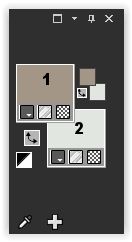
Create a rectangular gradient on the foreground

Open the AlphaFile – Alpha-Alyana-VSP – Venster -Duplicate Or use Shift+D (Shortcuts) – Close the original we working on the duplicate
Fill in the gradient
Effects – Plugin Mehdi – Sorting Tiles

Layers – Duplicate
Image – Mirror (horizontal)
Image – Mirror Vertical
Layers – Properties / Blend Mode Multiply / Opacity 63
Effects – Edge effects – Enhance More
Layers – Duplicate
Effects – Reflection effects – Rotating Mirror

Layers – Merge – Merge Visible
2
Layers – New raster layer
Selections – Save/Load selection – Load selection from alpha channel
Load Sélection #1
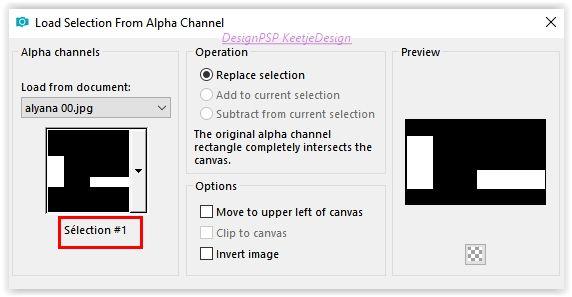
Fill in the color 2
Selections – Select None
Effects – Plugin VanDerLee – Unplugged X -Transition

3
Selections – Save/Load selection – Load selection from alpha channel
Load again Sélection #1
Selections – Promote selection to layer
Selections – Select None
Effects – Plugin VanDerLee – Unplugged X – Vertical Tile

4
Layers – New raster layer
Selections – Save/Load selection – Load selection from alpha channel
Load again Sélection #1
Fill in the color 2 Make sure you have color 2 in the background
Selections – Select None
Effects – Plugin Toadies – What Are You
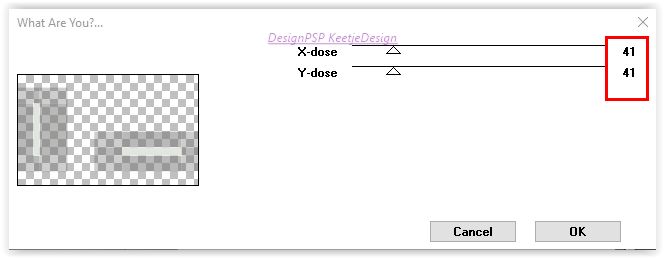
Effects – Edge effects – Enhance
Effects – 3D Effects – Drop Shadow / 20 / minus 20 / 100 / 0 / color 4

Layers – Properties – Blend Mode Multiply
Your layer palette looks like this
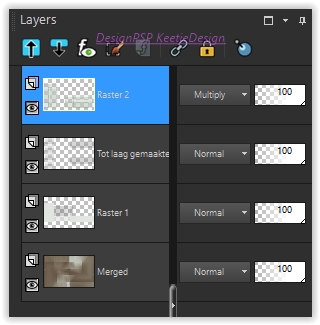
And you have this

5
Layer palette – Click the bottom layer (merged )
Selections – Save/Load selection – Load selection from alpha channel
Load Sélection #2

Selections – Promote selection to layer
Effects – Plugin Unlimited 2.0 – VM Extravaganza – Transmission

Selections – Select None
Effects – Image effects – Seamless Tiling

Effects – Edge effects – Enhance
Layers – Merge – Merge visible
6
Layers – New raster layer
Fill in the color 2
Layers – New mask layer – from image Narah_Mask_1247

Effects – Edge effects – Enhance
Layers – Merge – Merge Group
7
Layers – New raster layer
Selections – Save/Load selection – Load selection from alpha channel
Load Sélection #3

Fill in the color 3
Selections – Select none
Effects – Plugin Alien Skin – Eye Candy 5 – Impact – Glass / Clear

Edit – Copy
Edit – Paste as new image (we’ll use it later)
Return to your work
Layers – Merge – Merge Visible
8
Selections – Save/Load selection – Load selection from alpha channel
Load Sélection #4

Selection – Promote selection to layer
Effects – Plugin AAA Frames – Foto frame
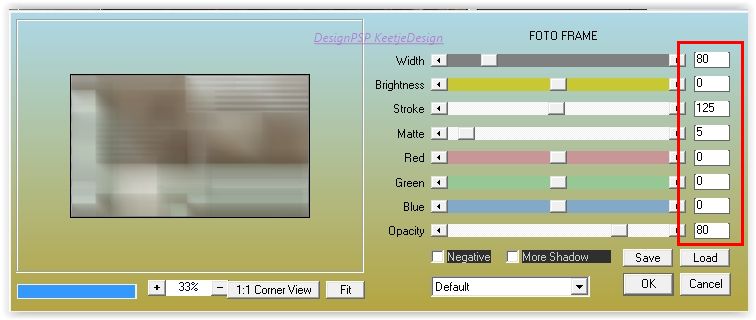
Selections – Hold selection
Layers – New raster layer
Fill in the color 2
Selections – Modify – Contract – Number of pixels 5
Edit – Clear
Selections – Select none
Layers – Merge – Merge Down
Effects – 3D Effects – Drop Shadow / 0 / 0 / 50 / 25

Layers – Properties – Blend mode – Multiply
9
Layers – Duplicate
Image – Resize – Resize with 30% – Resize all layers not checked
Effects – Plugin Alien Skin – Eye Candy 5 – Impact – Glass – Clear

Layers – Properties – Blend mode Luminance (Legacy)
Activate the Pick Tool (K) – Mode: Scale / Position X 562 / Position Y 314

Type M to close the Pick Tool
10
Layers – New raster layer
Fill in the color 2
Layers – New mask layer from image Narah_Mask_1092

Layers – Merge – Merge Group
Effects – 3D Effects – Drop Shadow / 5 / 5 / 100 / 0 / color 4

11
Open the tube Texte-Alyana-VSP – Copy – Paste as new layer
Activate the Pick Tool (K) – Mode: Scale / Position X 460 / Position Y 44

Type M to close the Pick Tool
Effects – 3D Effects – Drop Shadow / 5 / 5 / 100 / 0 / color 3

Effects – 3D Effects – Drop Shadow / minus 5 / minus 5 / 100 / 0 / color 4
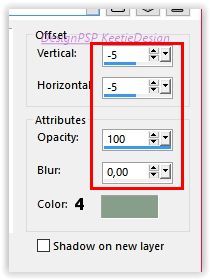
12
Open the tube Deco1-Alyana-VSP – Copy – Paste as new layer
The tube is right
13
Open the tube SvB (1051) Beauty – Remove the watermark – Copy – Paste as new layer
Image – Mirror – Mirror horizontal
Activate the Pick Tool (K) – Mode: Scale / Position X 127 / Position Y minus 5

Type M to close the Pick Tool
Layers – Duplicate
Adjust – Blur – Gaussian Blur – Radius 15
Layers – Properties – Blend Mode Multiply
Layers – Arrange – Move Down
14
Image – Add Borders – Symmetric checked
3 pixels color 1
50 pixels color 2
3 pixels color 1
3 pixels color 2
3 pixels color 1
3 pixels color 2
3 pixels color 1
Selections – Select All
Image – Add Borders – Symmetric checked
50 pixels color 2
Effects – 3D Effects – Drop Shadow / 0 / 0 / 50 / 25 / color # 000000

Selections – Select None
15
Open the layer that we set aside in step 7 (the squares) – Copy – Paste as new layer
Activate the Pick Tool (K) – Mode: Scale / Position X 38 / Position Y 519

Type M to close the Pick Tool
16
Layers – Merge – Merge All
Image – Resize – Resize to 800 pixels in width – Resize all layers checked
Sign your work
Merge All
Save as Jpeg.
We are done with this beautiful tutorial by Valy
The translation is tested by Marianne.
Marianne thank you very much / Tubes off Luz Cristina

Another version / Tubes off CibiBijoux

Other versions click on the image for the original size
- Thank you Dennis
© Translation Alyana DesignPSP KeetjeDesign 10-07-2019
This translation is registered with LSBene



