Silence

The English translation is by Dennis
Filters / VanDerLee Umpluged-X / Simple Half Wrap / AP [Lines] SilverLining
Flaming Pear Flood / AAA Frames / Alien Skin Xenofex 2
Alien Skin Eye Candy 5 Impact
The beautiful tubes are from Animabelle
Materials HERE
Foreground Color #4d7996 / Background Color White
Open a New Image 900 X 600
Fill it with White
Layers / New Raster Layer
Selections / Select All
Copy the tube / 3_pasage_p1_animabelle
(remove the water mark)
Edit / Copy
Edit / Paste into Selection
Selections / Select None
Effects / Image Effects / Seamless Tiling (see example)
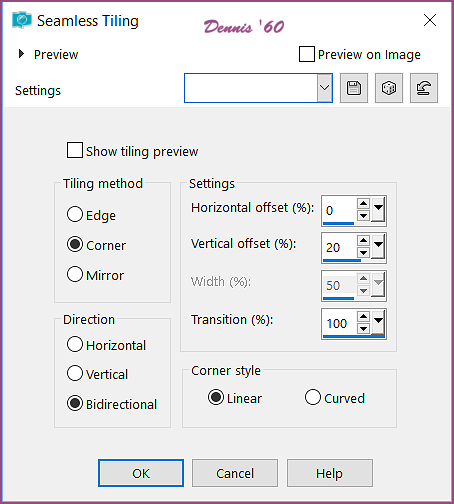
Adjust / Blur / Radial Blur (see example)
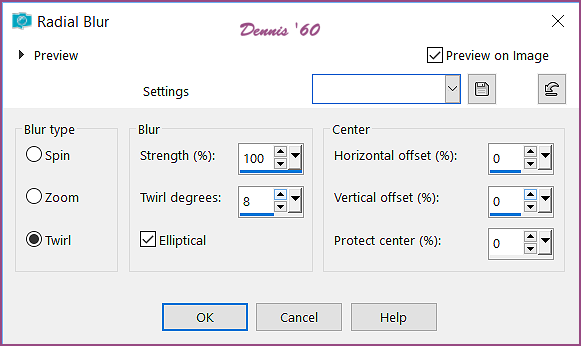
Effects / Edge Effects / Enhance
Layers / Duplicate
Effects / VanDerLee Unpluged X (see example)
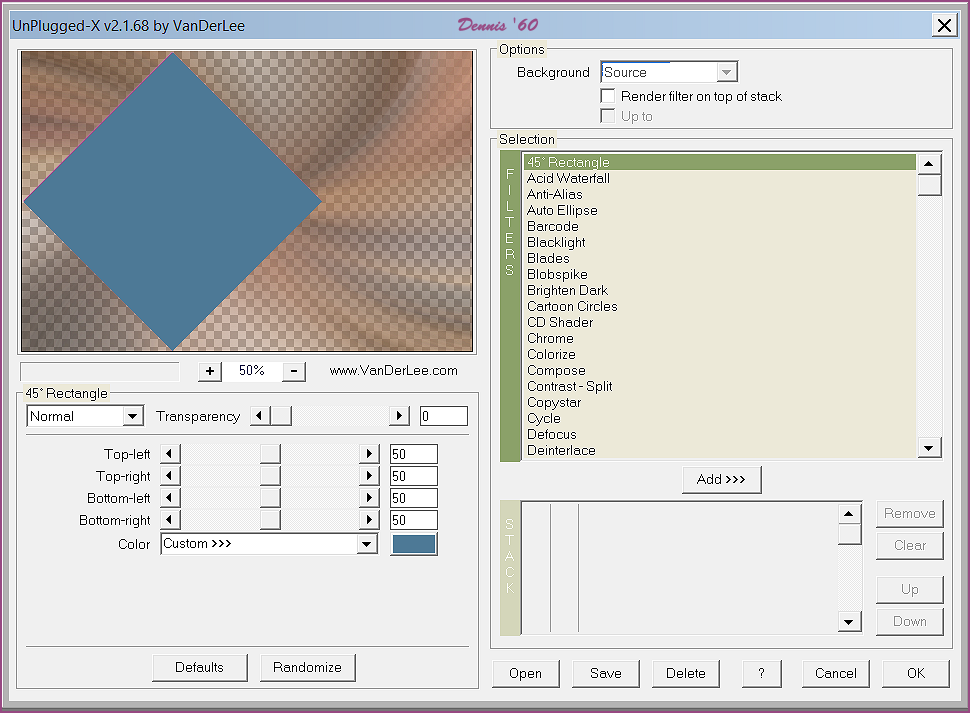
With you Magic Wand click in the Center of the Shape
Selections / Modify / Contract by 4
Edit / Cut or Delete on your Keyboard
Fill with White
Selections / Modify / Contract by 2
Fill with your Foreground Color #4d7996
Selections / Modify / Contract by 4
Edit / Cut or click Delete on your Keyboard
Copy the tube 3_pasage_p1_animabelle again
Edit / Paste into Selection
Selections / Select None
Duplicate this Layer
Activate the Layer below
Effects / Plugins / Simple Half Wrap
Effects / Edge Effects / Enhance
Effects / Plugins / AP [Lines] Silverling (see example)
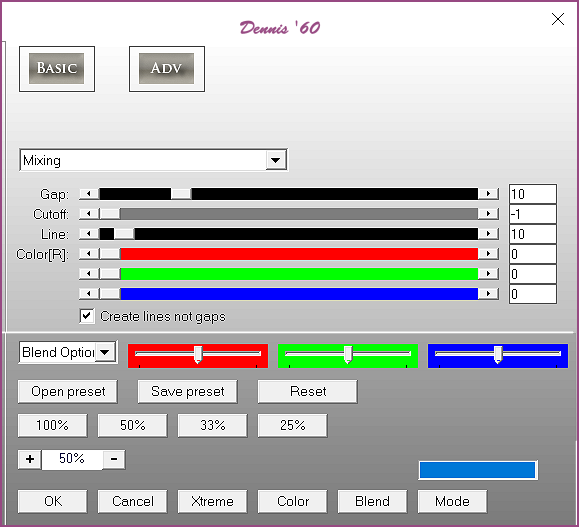
Layers / Properties / Blend Mode Multiply
Activate the Top Layer
Layers / New Raster Layer
Fill with White
Open the Narah Mask 0846
Layers / New Mask Layer from Image
Select the Narah Mask from the drop-down menu
Invert not checked / Click OK
Right Click on the Mask Layer in the Layers Palette / Duplicate
Layers / Merge Group
Layers / Arrange / Move Down
Layers / Merge / Merge Visible
Edit / Copy
Edit / Paste as a New Image
Image / Resize 20% (all layers not checked)
Image / Add Borders / 3 pixel / White
Layers / Promote Background Layer
Effects / Geometric Effects / Circle / Transparent
Effects / Plugins / Alien Skin Eye Candy 5 Impact / Glass
Settings Tab / Choose Clear / Click OK
Copy and Paste this Image on your Main Image
Move it as in the example below

Effects / Plugins / Flaming Pear / Flood (see example)
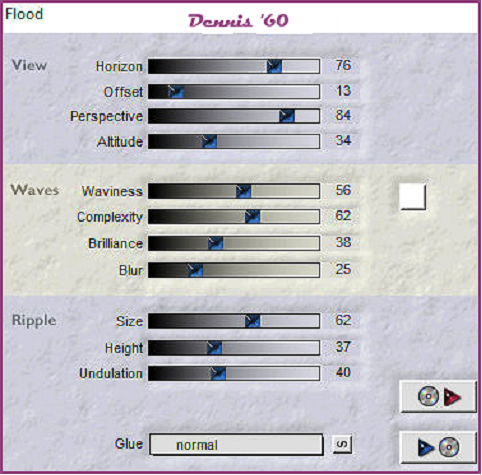
Effects / 3d Effects / Drop Shadow / V + H 10 / Opacity 40 / Blur 20 / Black
Copy the Woman tube
Edit / Paste as a New Layer (resize if necessary)
Move it to the Right
Effects 3d Effects / Drop Shadow / setting are still good
Layers / Merge / Merge Visible
Effects / Plugins / Xenofex 2 / Lighting (see example) or use your own settings

Edit / Copy
Image / Add Borders / 3 pixels / White
Selections / Select All
Image / Add Borders 25 pixels Foreground Color #4d7996
Selections / Invert
Edit / Paste into Selection
Selections / Select None
Add your Watermark
Image / Add Borders / 3 pixels White
I hope you enjoyed this lesson
Designs © Karin 9/21/2017

