Walk with my dog

This tutorial was created and written by Karin 2/13/2021, the © for translation is Dennis.
It is not Allowed to copy, link and / or place these or parts thereof without my permission.
The tutorial is written with PSP 19 (X9) but can also be made with other versions.
If this lesson looks like any other lesson, it is purely coincidental.
The © of the materials used is for the rightful owners and the tube makers.
I thank the tube maker Scorpio design for the tube.
Filters used:
DSB Flux / Blast
AAA Frames / Photo frame
& Background Designers sf10III / SE Shiver
Toadies / Weaver
Carolaine and Sensibility / CS LDots
Tramages / Pool Shadow
& Background Designers IV / sf10 Slice N Dice
Penta.com / jeans
MuRa’s Meister / Perspective Tiling
Xero / Fritillary
———
The tutorial is written with these Colors and materials
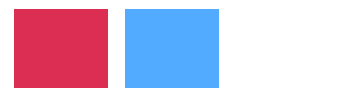
If you use your own Colors and / or Materials, you may have to play with Blend Mode and / or Opacity
———
Find a main tube of your own My tube is from StellaFelice7
Open the material in PSP / Minimize
1
Open a New 600 x 400 Image
Fill with Color 2 #52abff or your own Color
Layers / New Raster Layer
Selections / Select All
Copy the main tube
Edit / Paste into Selection
Selections / Select None
Effects / Image Effects / Seamless Tiling (default)
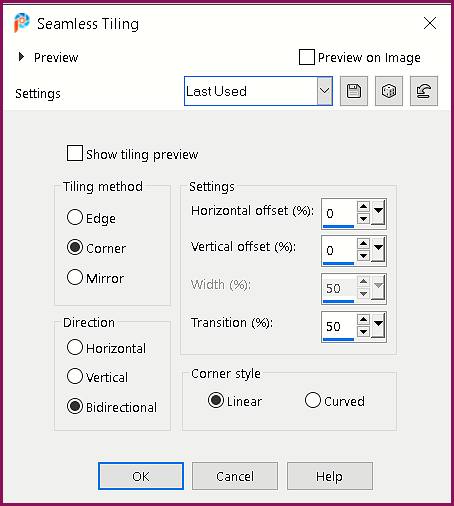
2
Effects / Plugins / Toadies / Weaver
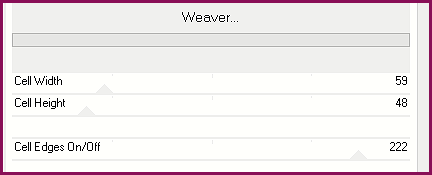
Effects / Edge Effects / Enhance
Effects / Plugins / dsb Flux / Blast
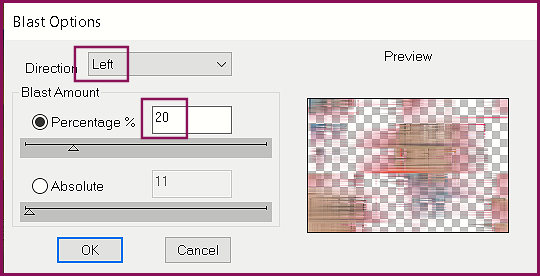
3
Effects / Geometric Effects / Skew
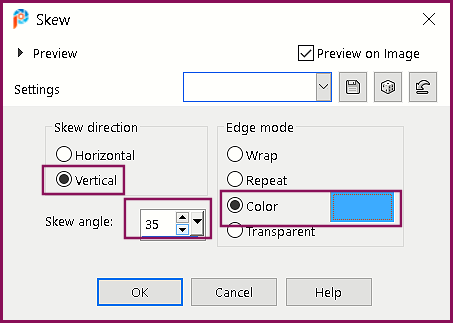
Click with the Magic Wand in the left triangle to Select it
Layers / New Raster Layer
Set the Foreground Color to Color 1 and the Background Color to Color 2
In the Materials Palette / Foreground Color Gradient (with the following settings)
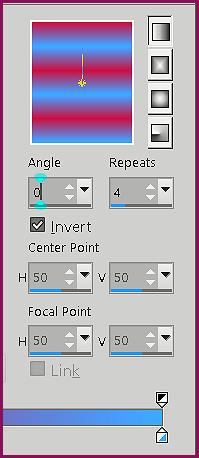
Fill the triangle with the Gradient
4
Effects / Plugins / Filter Unlimited 2.0 / & Background Designers sf10III / SE Shiver
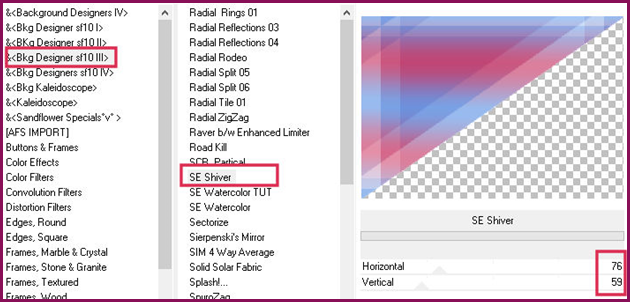
Effects / Edge Effects / Enhance More
Selections / Select None
Layers / Duplicate
Image / Mirror / Mirror Horizontal
Image / Mirror / Mirror Vertical
5
Layers / Merge / Merge Visible
Effects / Plugins / AAA Frames / Foto Frame
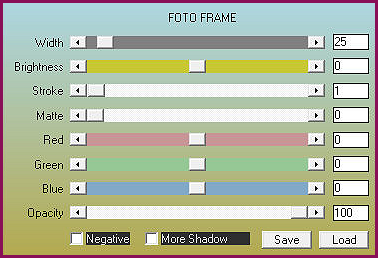
Edit / Copy
This Image is ready and can be closed
6
Open the Alpha file Alfa_Walkwithmydog
Window / Duplicate (or use Shift + D) Close the original we will work on the copy
Fill with the Background Color #52abff
7
Edit / Paste as New Layer (in the memory)
Layers / Duplicate
Image / Resize 70% (resize All Layers NOT checked)
Layers / Duplicate
Image / Resize 70% (resize All Layers NOT Checked)
Layers / Duplicate
Image / Resize 70% (resize All Layers NOT checked)
8
Effects / 3D Effects / Drop Shadow
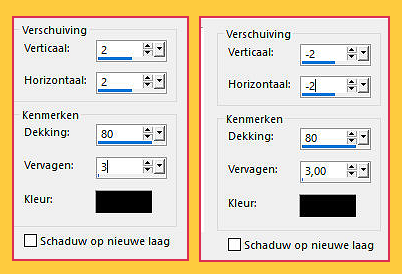
Activate the Layer below (Copy of raster 1)
Repeat the Drop Shadow
Activate Raster 1 and repeat the Drop Shadow
Activate the Top Layer
Layers / Merge / Merge Down
Repeat / Merge Down
9
Selections / Load/Save Selection / Load Selection from Alpha Channel sel 1
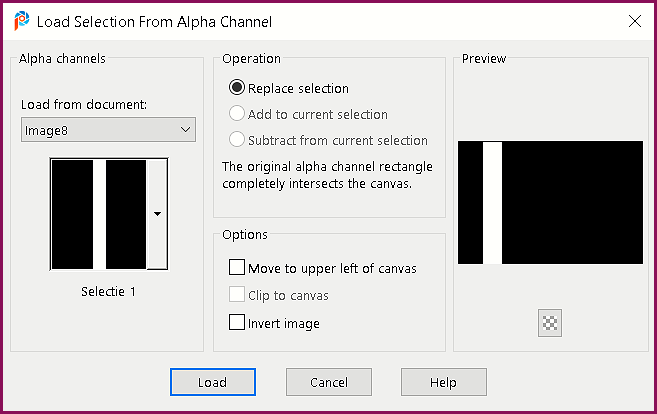
Layers / New Raster Layer
Flood Fill with Color 1 #dc2d53
Selections / Select None
10
Effects / Plugins / Carolaine and Sensibility / CS LDots
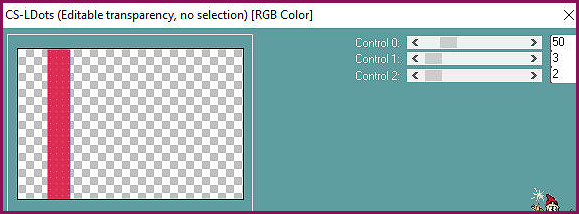
Effects / 3D Effects / Drop Shadow
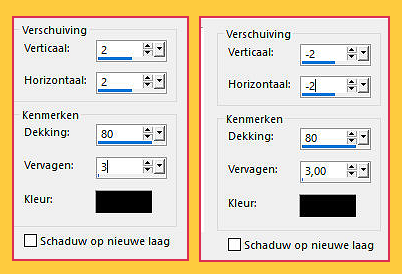
Effects / Image Effects / Seamless Tiling
.png)
Layers / Arrange / Move Down
Effects / Edge Effects / Enhance
11
Layers / New Raster Layer
Flood Fill with the Color 1 #dc2d53
Layers / New Mask Layer from Image / creation tine_masque250
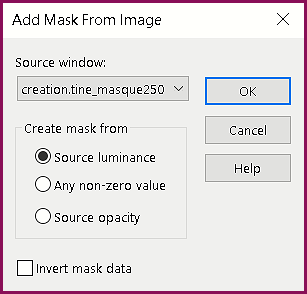
Layers / Merge / Merge Group
Effects / Edge Effects / Enhance
12
Effects / Plugins / penta.com / jeans (default)
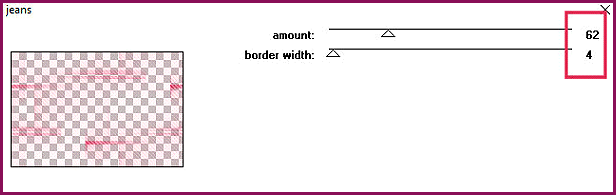
Layers / Merge / Merge Down
Layers / Duplicate
Image / Mirror / Mirror Horizontal
Effects / Geometric Effects / Cylinder Horizontal / Strength at 100
Layers / Merge Down
13
Layers / Duplicate
Effects / Plugins / Mura’s Meister / Perspective Tiling
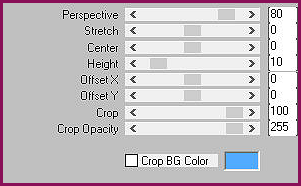
Adjust / Add / Remove Noise / Add Noise
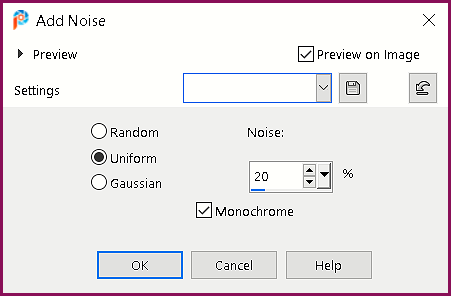
Layers / Merge / Merge Down
14
Layers / Merge / Merge Visible
Layers / New Raster Layer
Flood Fill with White
Layers / New Mask Layer / From Image / Cas Mask (Settings are still correct)
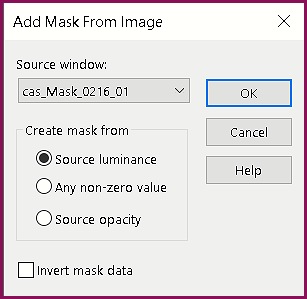
Layers / Merge / Merge Group
Effects / Image Effects / Seamless Tiling
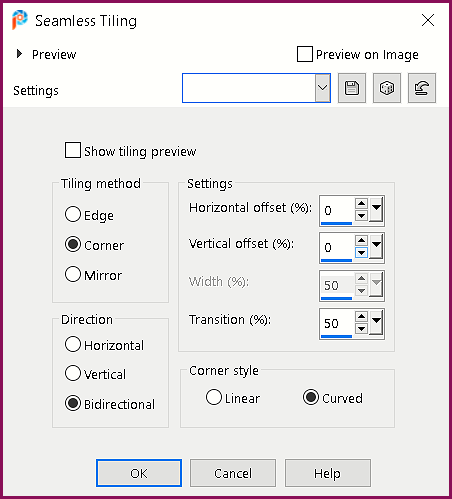
Layers / Properties / Opacity 60
15
Image / Add Borders / Symmetric
2-pixels Color 1 #dc2d53
10-pixels White
2-pixels Color 2 #52abff
40-pixels White
Select with the Magic Wand the White 40-pixel Border
Fill with the previous Gradient
16
Effects / Plugins / Tramages / Pool Shadow
All sliders 50 and the 2 bottom sliders on 128
Effects / Plugins / Xero / Fritillary
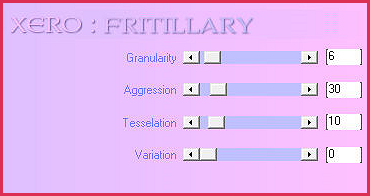
Effects / Edge Effects / Enhance
Selections / Select None
17
Image / Add Borders / Symmetric
2-pixels Color 1 #dc2d53
10-pixels White
2-pixels Color 2 #52abff
18
Copy the main tube
Edit / Paste as a New Layer
Option: Add a Drop Shadow of your own discretion
Copy the dog or your own deco
Edit / Paste as a New Layer
Optional: Add a Drop Shadow of your own discretion
Copy my text or your own text
Edit / Paste as a New Layer
Optional: Add a Drop Shadow of your own discretion
Layers / Merge / Merge Visible
19
Add your name or watermark
Reduce the Image if necessary
Save as jpg
My Version



